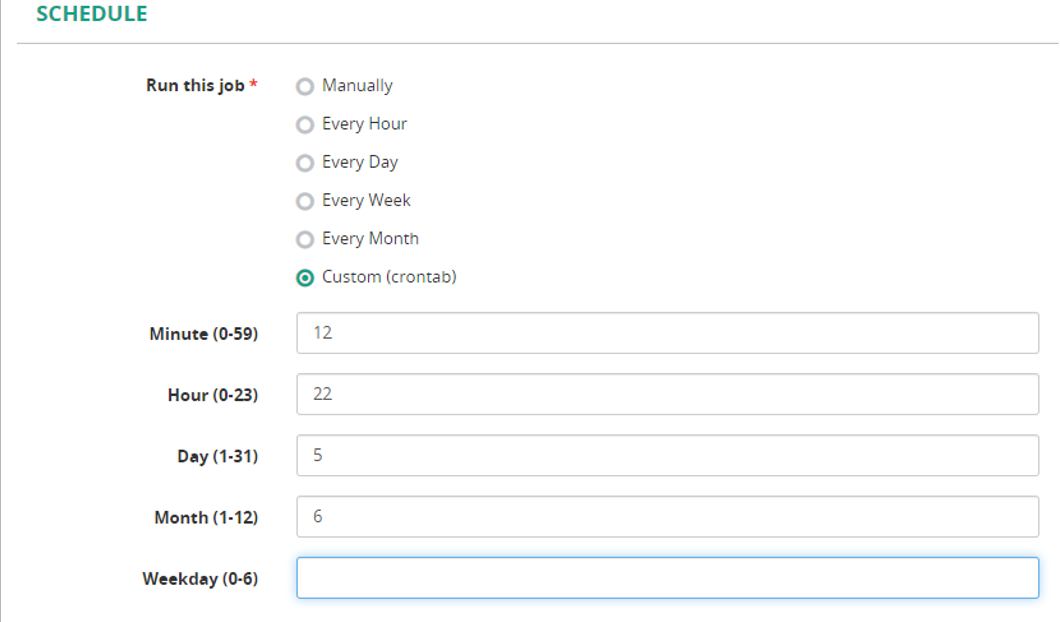Run Report
MiaRec produces reports in two ways:
- On-Demand Produce reports manually by a user specifying report parameters.
- Automatically Produce reports in the background according to a pre-defined schedule.
Info
The report results can vary depending on the user who runs the report. For example, if the report is executed by the administrator, who can access all user groups, the report will contain the users from all groups. If another user, who can access only one user group, runs the same public report, the report data will be limited only to users from that one group.
Run Report Manually
Navigate to the list of reports and click Run next to the report of your choice.
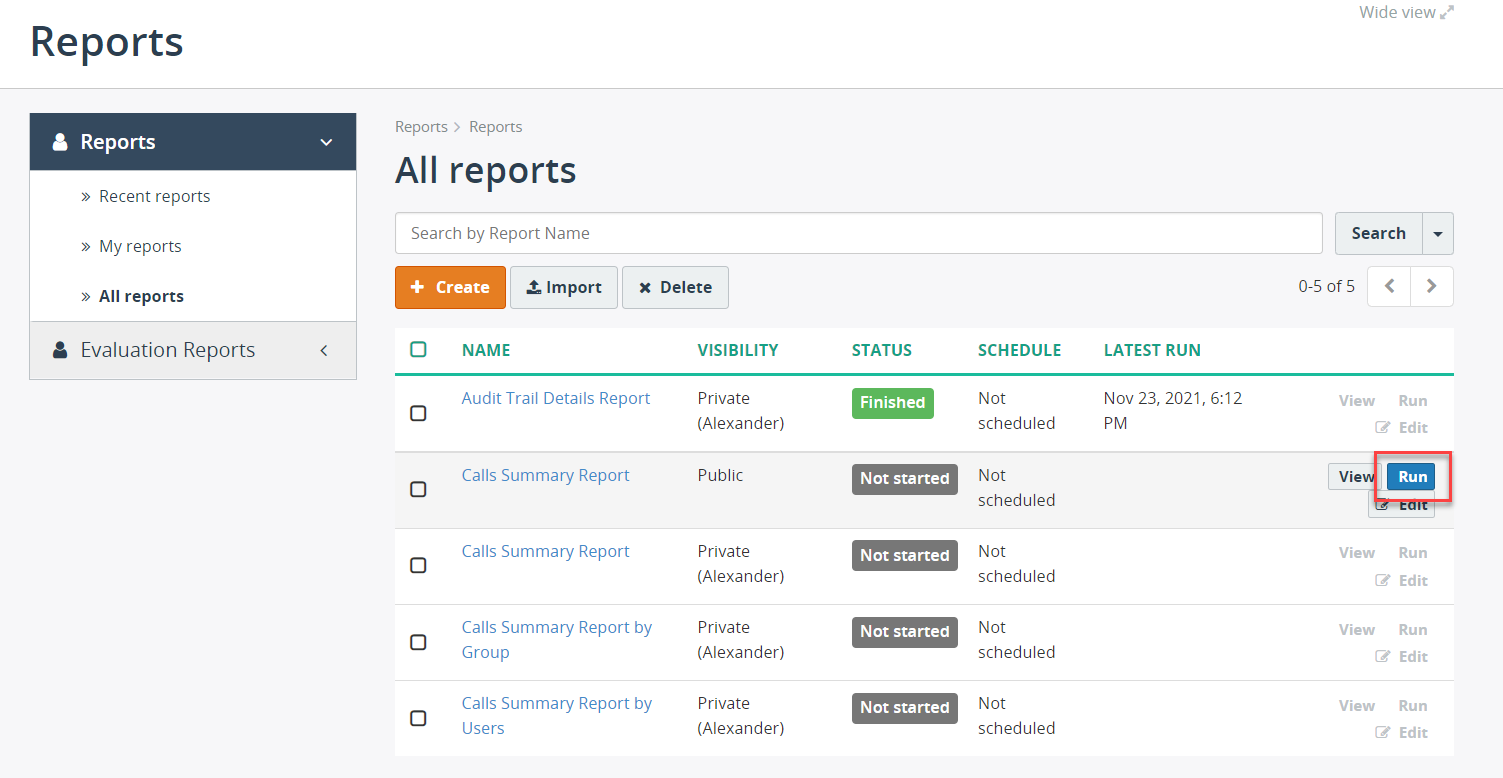
Alternatively, you can click the report name and then click Run Report.
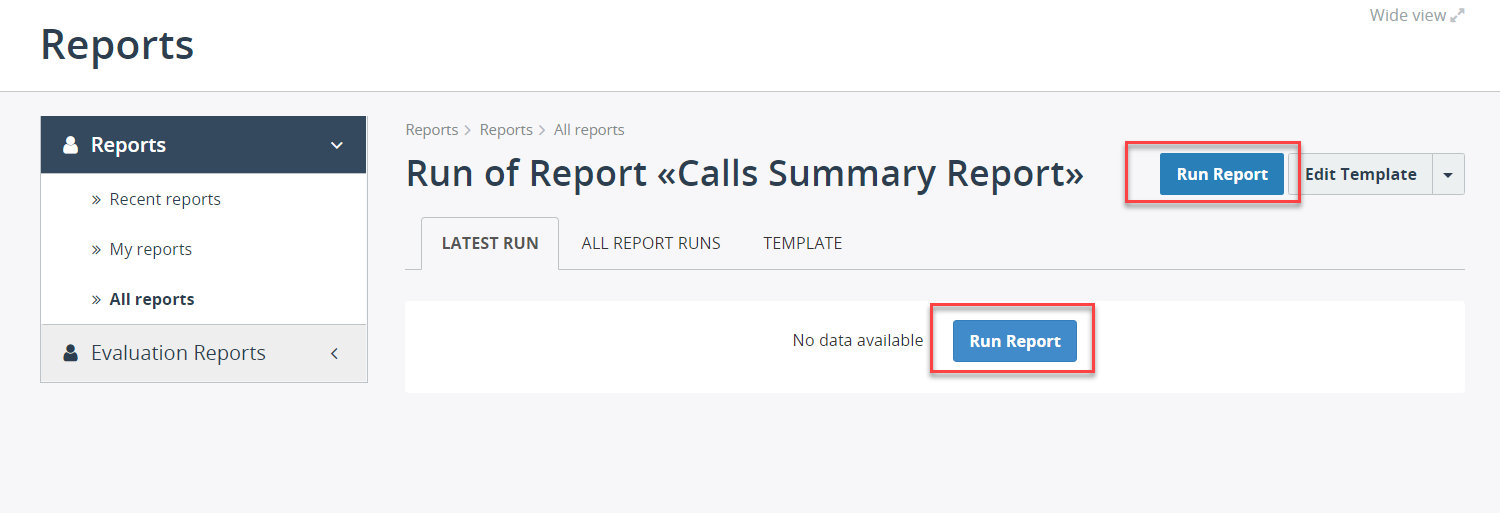
In the Run Report dialog box, configure the following options:
- Report Period - select the time period for the report to limit report data to specific timeframe. Required field.
- Timezone - select the appropriate value from the list, if you wish to run the report in a different timezone.
- Filtering Criteria - apply fltering criteria to the reports. For example, you can limit data to specific group, duration, date, etc.
- Send Report By Email - optionally, you can send the report results by email after the report has been executed.
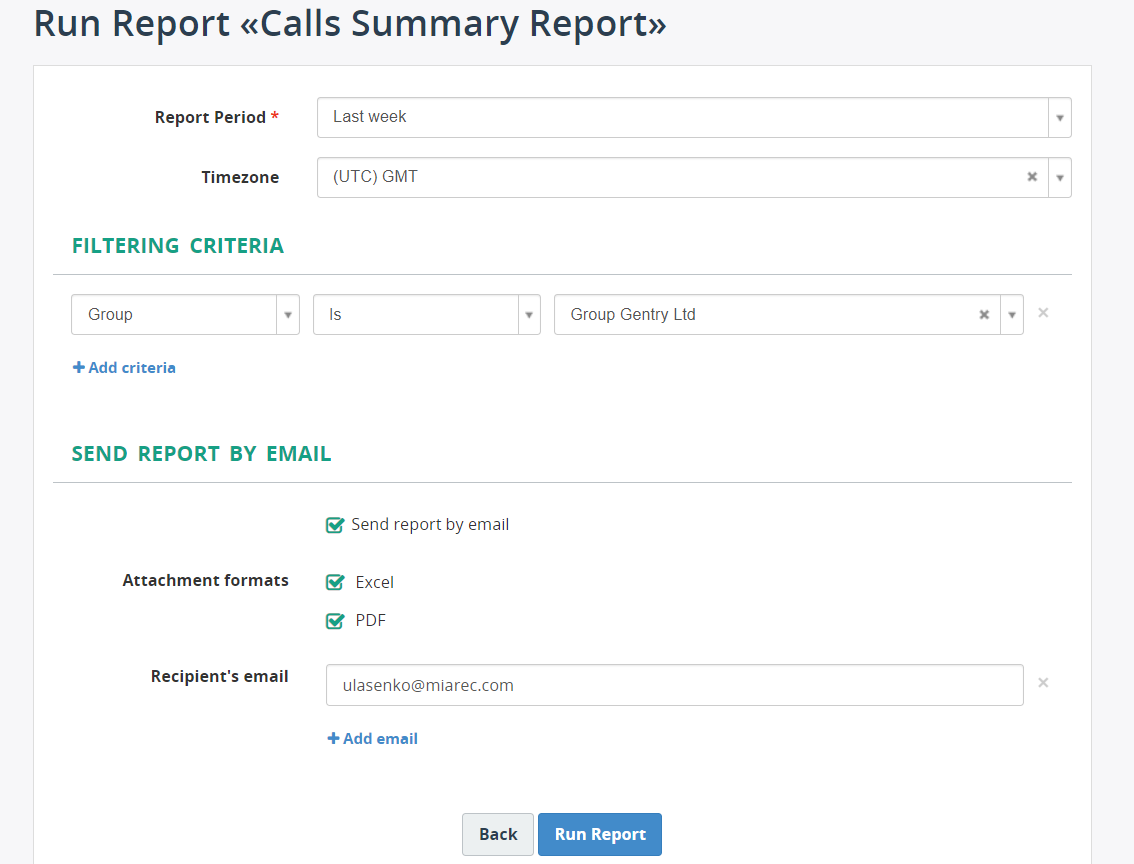
Click Run Report.
Schedule Report
You can schedule any report that you can access to be automatically generated and emailed at regular intervals.
The scheduling options are defined when creating a report template. For details, see Schedule.