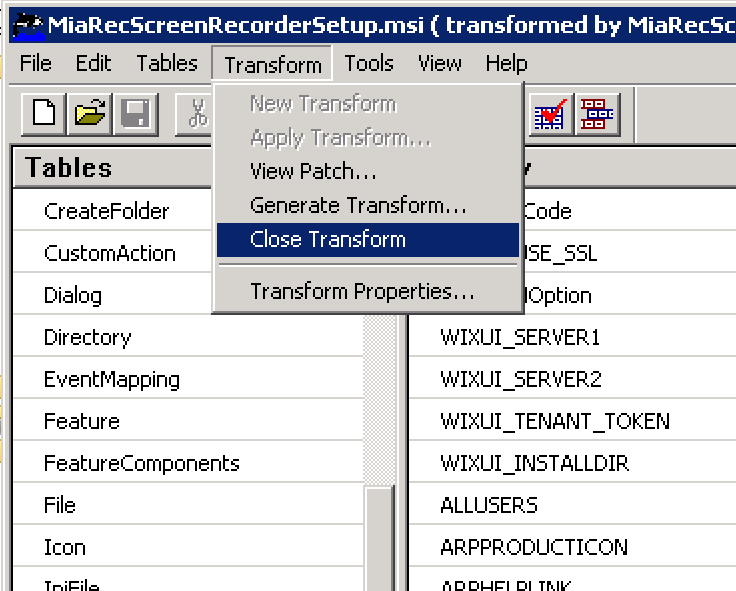Create a Transform (MST) file
This article describes how to prepare Transform (MST) file for Windows installer.
What is a Transform?
A Transform (*.MST) file allows you to collect installation options for programs that use the Microsoft Windows Installer in a file. They can be used on the Installer (MSIEXEC.EXE) command line, or used in a software installation Group Policy in a Microsoft Active Directory domain.
Use Orca utility to prepare a packaged installation of MiaRec screen recording client. You can download Orca as a part of Windows SDK or by contacting your MiaRec representative.
What is Orca?
Orca.exe is a database table editor from Microsoft for creating and editing Windows Installer packages and merge modules. The tool provides a graphical interface for validation, highlighting the particular entries where validation errors or warnings occur. More details can be found on Microsoft web-site.
Open MiaRecScreenRecorderSetup.msi in Orca utility.
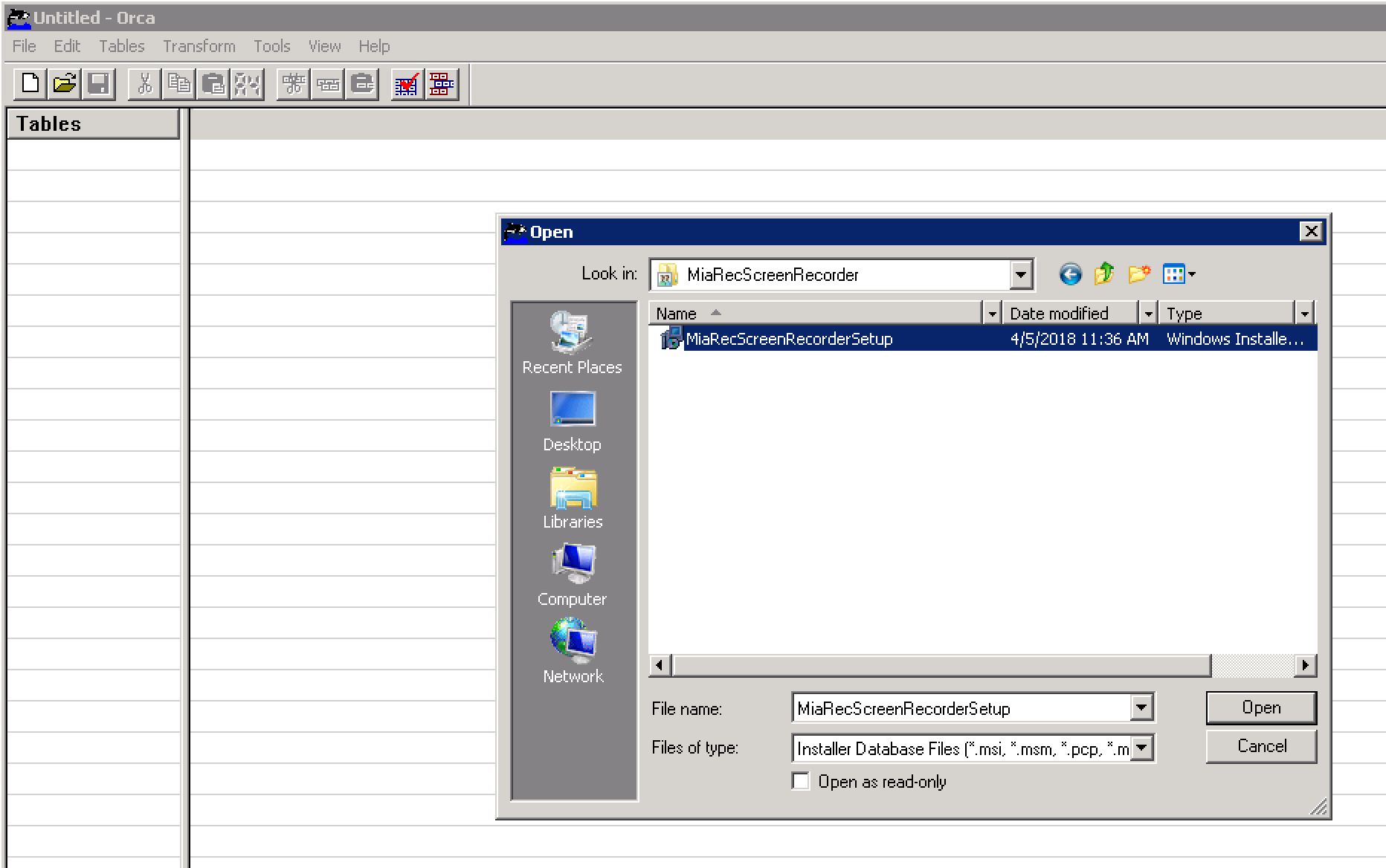
Select New Transform from the Transform menu.
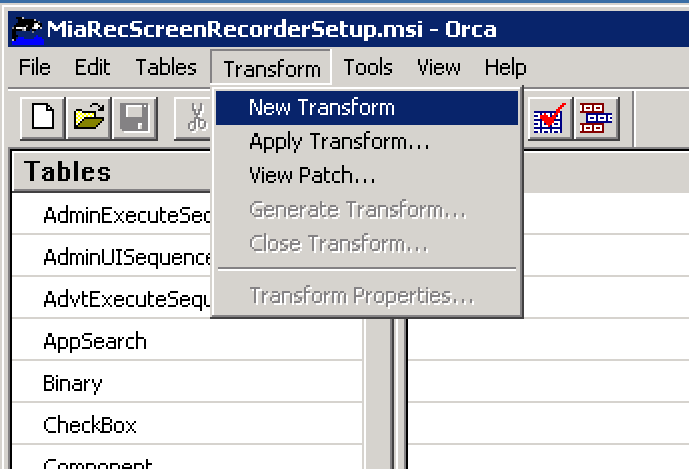
Select Property in the Tables pane on the left.
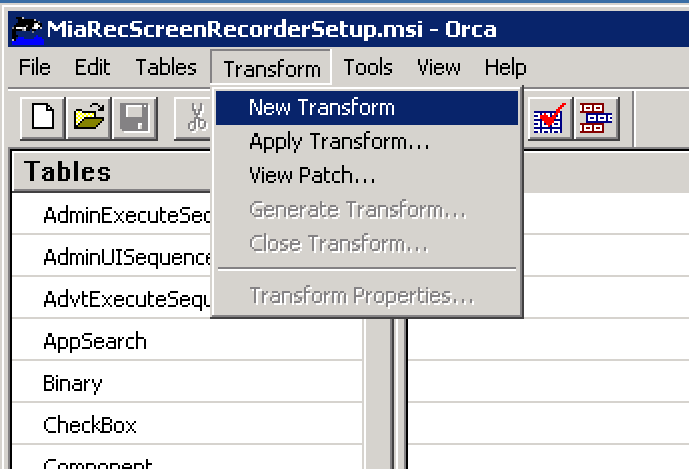
In the right pane, right-click on empty space and choose Add Row.
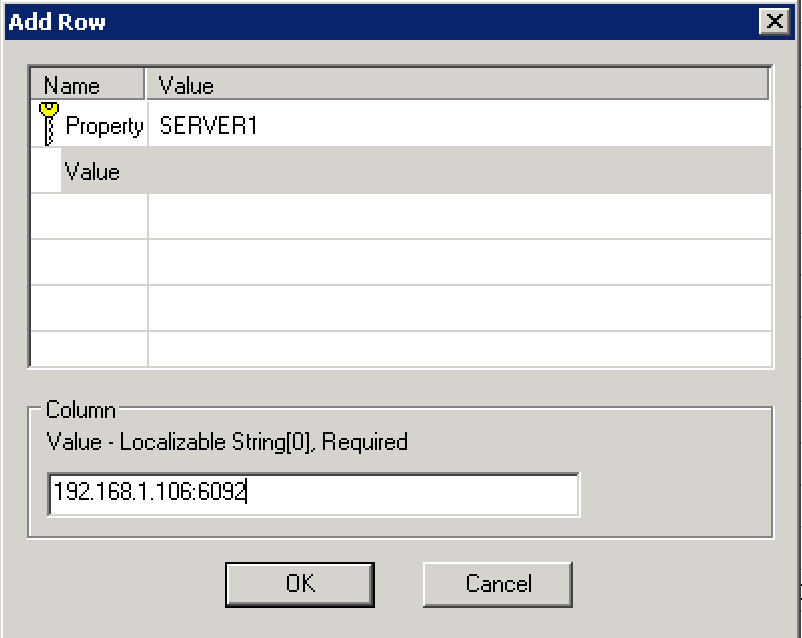
Create the following parameters:
| Property | Value | Description |
|---|---|---|
| SERVER1 | IP:PORT | 1st MiaRec screen recording server |
| SERVER1 | IP:PORT | 2nd MiaRec screen recording server (optional) |
| TENANT_TOKEN | STR | Screen recording token as configured in MiaRec web portal |
| USE_SSL | 1 or 0 | Set to 1 if encrypted channel is used (default port is 6092). Set to 0 if encrypted channel is not used (default port is 6091) |
The following screenshot shows an example configuration
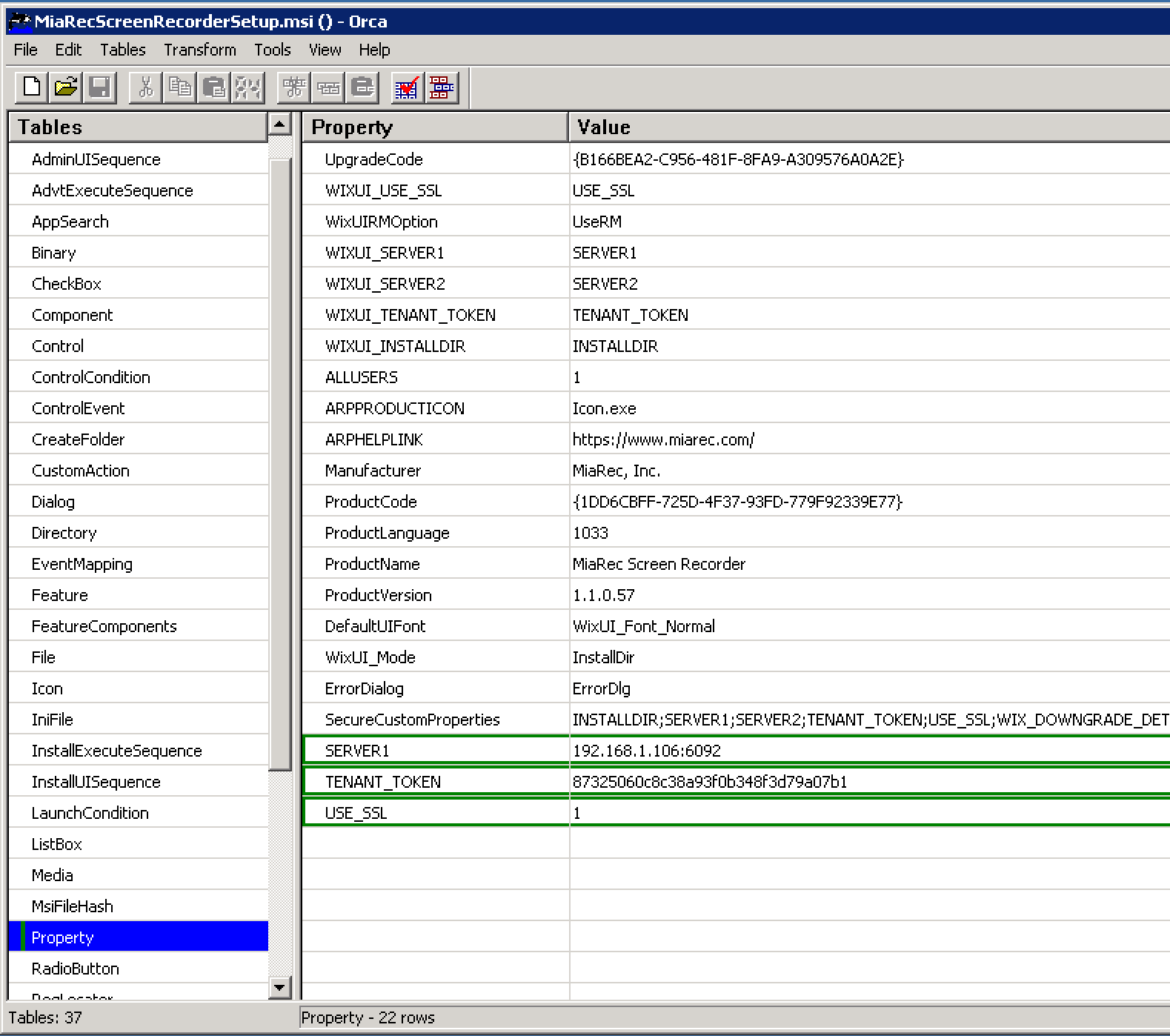
When finished, select "Generate Transform…" from menu "Transform"
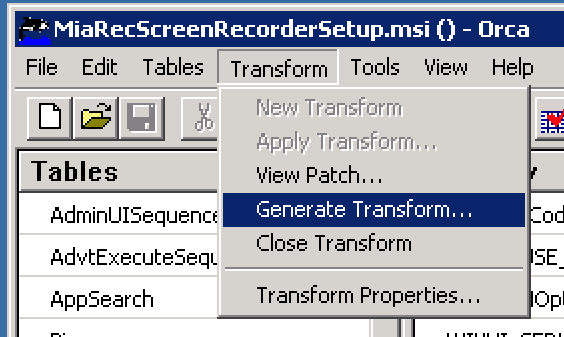
Save the generated Windows Installer Transform file (*.mst).
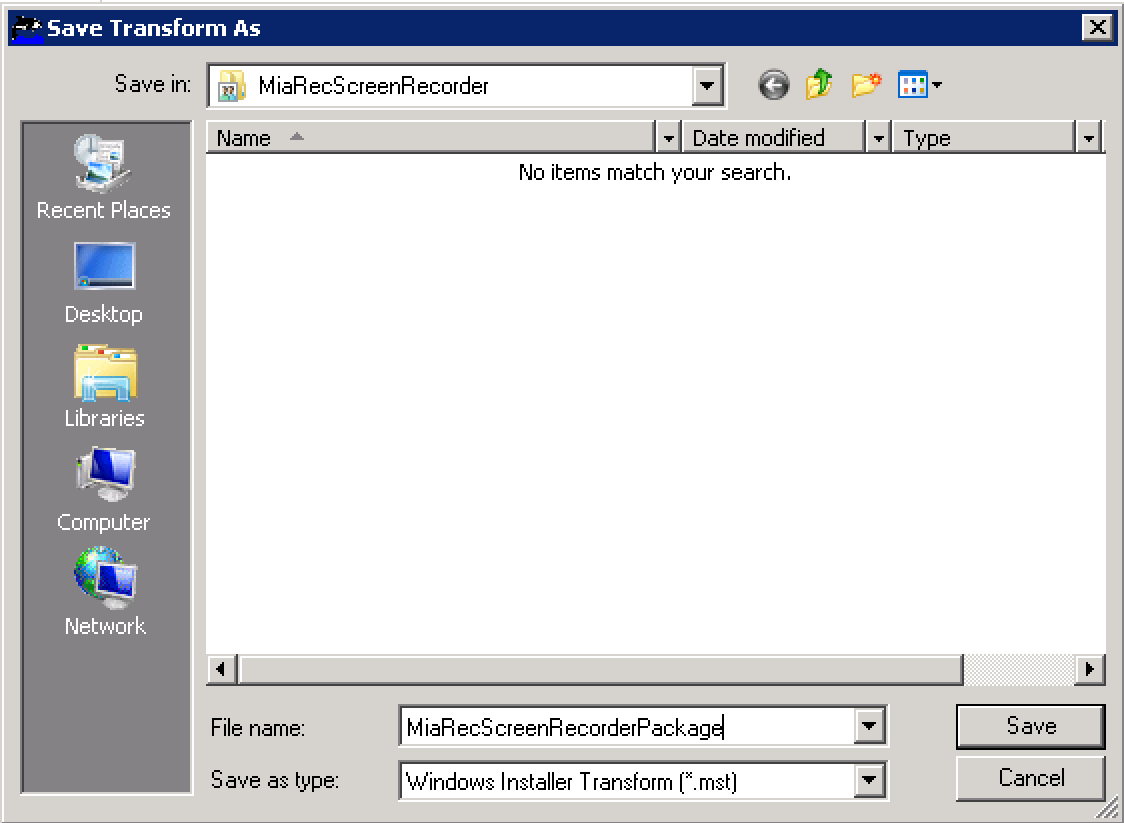
Select "Close Transform" from the menu "Transform"