Troubleshooting on Client Side
Enable logging for service application
By default, the client application doesn’t write logs. Navigate to INSTALL-FOLDER\Bin and edit the file MiaRecScreenRecorder.ini Change Enable to 1 in the section [Trace]:
[Trace]
Enable=1
File=<INSTALL-FOLDER>\Data\log\trace.log
Restart service MiaRec Screen Recorder.
Once enabled, the logs are written into INSTALL-FOLDER\Data\log\trace.log file. Optionally, you can change the location of the log file by editing the File parameter in the INI file.
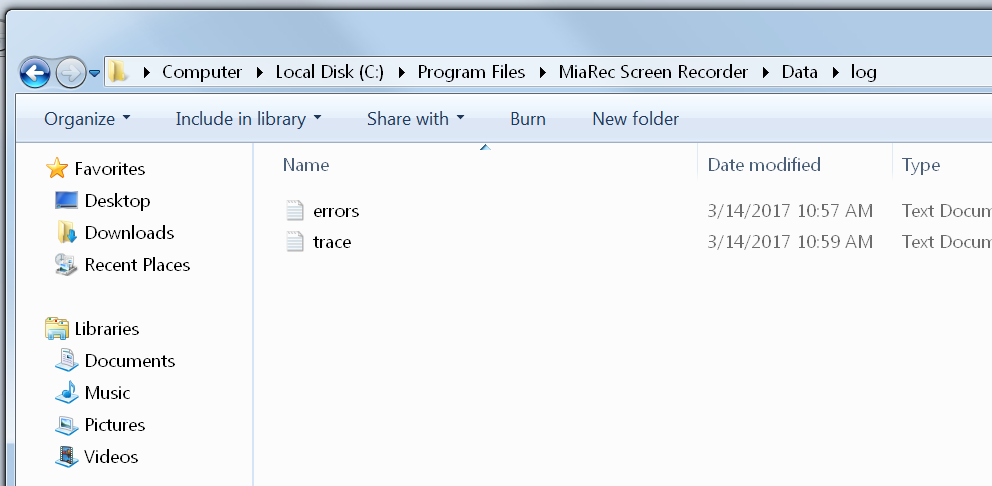
The video files are stored temporarily in the directory INSTALL-FOLDER\Data\Recordings. The client application automatically uploads the recorded files to the central storage server after call completion. Once uploaded, the files are removed from local storage. You can verify if any of the files are recorded by the client but not uploaded yet.

Enable logging for desktop capturing process
To enable logging for the capturing process, first, create a new directory on the computer where non-privileged users can write files. It should be outside of C:\Program Files. For example, create the directory C:\MiaRecLogs
Then, navigate to INSTALL-FOLDER\Bin and edit the file MiaRecScreenRecorder.ini
Under section [Recording] edit the parameter CaptureProcessArgs. Change it to:
CaptureProcessArgs = -ttttt -o C:\MiaRecLogs\ScreenRecDesktop.log
Note, the directory C:\MiaRecLogs should exist and it should be writable by non-privileged users.