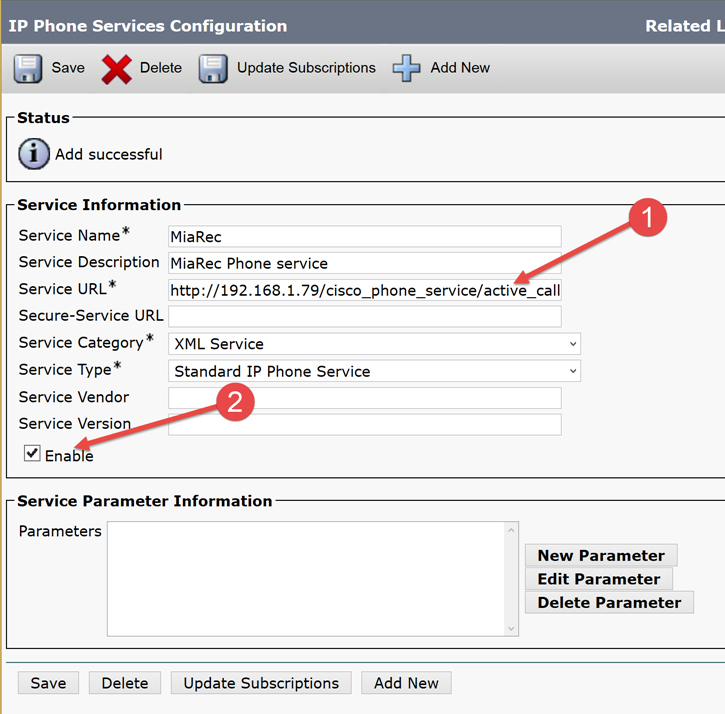Create MiaRec IP Phone Service
Open Cisco Unified Communications Manager administration web portal.
- Select the Device - Device Settings - Phone Services menu item.
- Click on Add New
- Type in the Service Name: MiaRec (you may use different name here)
- Type in the Service Description: MiaRec Phone Service
-
Type in the Service URL:
http://0.0.0.0/cisco_phone_service/active_call?name=#DEVICENAME#Replace
0.0.0.0with your MiaRec server ip-address. This URL should point to MiaRec web portal. If the web portal is running on port different from the default 80, then include port into URL, likehttp://1.2.3.4:8080/cisco_phone_service.... It is recommended to use direct ip-address instead of domain name because name resolution may not work from within Cisco IP phone.Alternatively, you can use the following URLs, which allow to control recording in one-click:
URL Description http://0.0.0.0/cisco_phone_service/call/active_call/ondemand/keep?name=#DEVICENAME# Enable recording in one-click http://0.0.0.0/cisco_phone_service/call/active_call/ondemand/discard?name=#DEVICENAME# Disable recording in one-click http://0.0.0.0/cisco_phone_service/call/active_call/muting/mute?name=#DEVICENAME# Pause recording in one-click http://0.0.0.0/cisco_phone_service/call/active_call/muting/unmute?name=#DEVICENAME# Resume recording in one-click 6. Check Enable option. 7. Save it.
See the screenshot below for details.