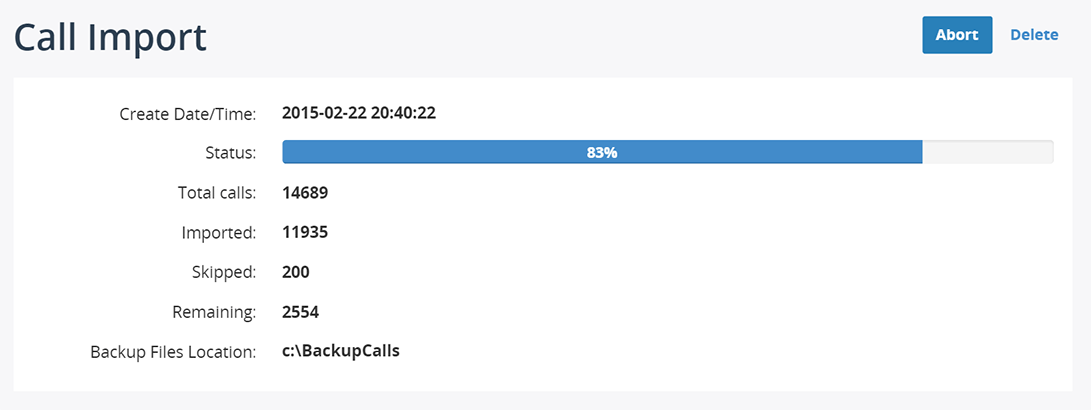Restore call recordings
Navigate to Administration -> Storage -> Import Recordings to create job. In version before March 2016, navigate to menu Administration -> Maintenance -> Restore Calls
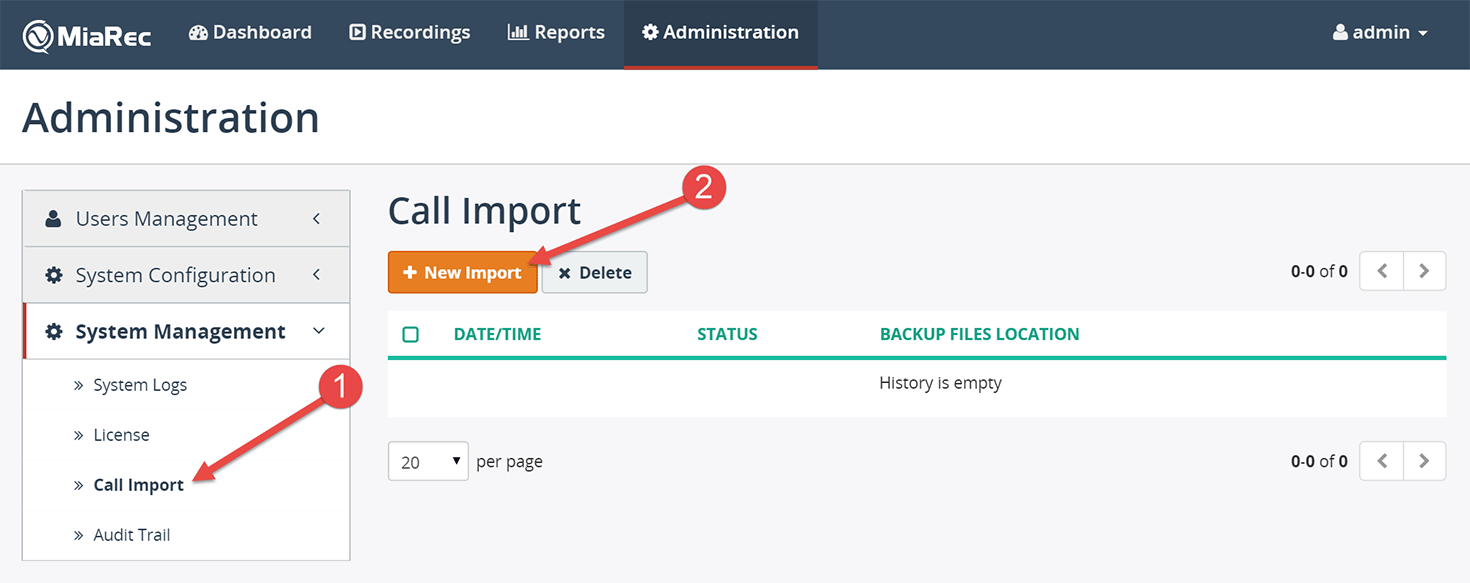
In "Edit Call Import Job" form specify the location of backup files and click on Import now button.
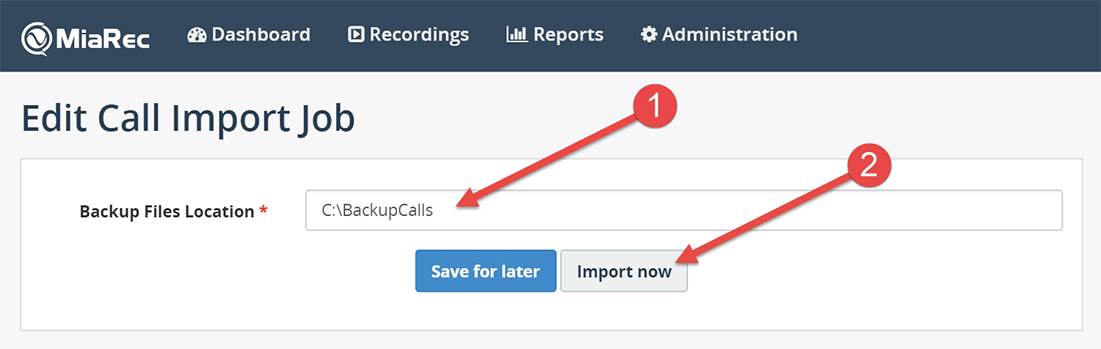
Additional steps in case the backup files are located on network share
It is important to note, that backup files will be accessed by a program application running on MiaRec server rather than from the computer on which you open MiaRec web portal. This means that even if you can access backup files from your own computer, the same files may be unaccessible from MiaRec server.
If backup files are stored on a network share, then on Windows servers you should use correct UNC path like \server\dir, on Linux servers you should mount the network share to a local file system, for example, /mount/backup.
When using UNC path on Windows, take into account that such path will accessed by a process running as a Windows service application. By default service applications are running under credentials of LOCAL_SYSTEM user account. This is internal user account, which has no access to network. To solve this issue, you would need to change parameters of "MiaRec Celery" service and run it under credentials of some user account, which can access the backup network share.
The process of call importing will be started and the progress will be displayed on web-page.