Mark recordings as confidential
Overview
Call recordings may be marked as confidential to restrict access to them under certain conditions.
To understand how confidentiality works, consider the following scenario:
- The supervisor is a manager of a group of agents. He/she has access to all call recordings of these agents.
- Now, suppose the company's executive makes a call to one of these agents. Typically, such a conversation between an agent and the executive would be visible to the supervisor because the supervisor can access all calls of this agent.
- However, when a call is marked as confidential, then such a call recording would be hidden from the supervisor unless he/she is granted permission to access the confidential calls.
A call recording may be marked as "confidential" either manually or automatically.
Manually mark calls as confidential
Note
The administrator must grant you the Set confidential flag permission to use this feature.
To manually mark call recordings as confidential:
- On the Recordings page, select the recordings you want to mark as confidential.
- Click More > Mark as confidential.
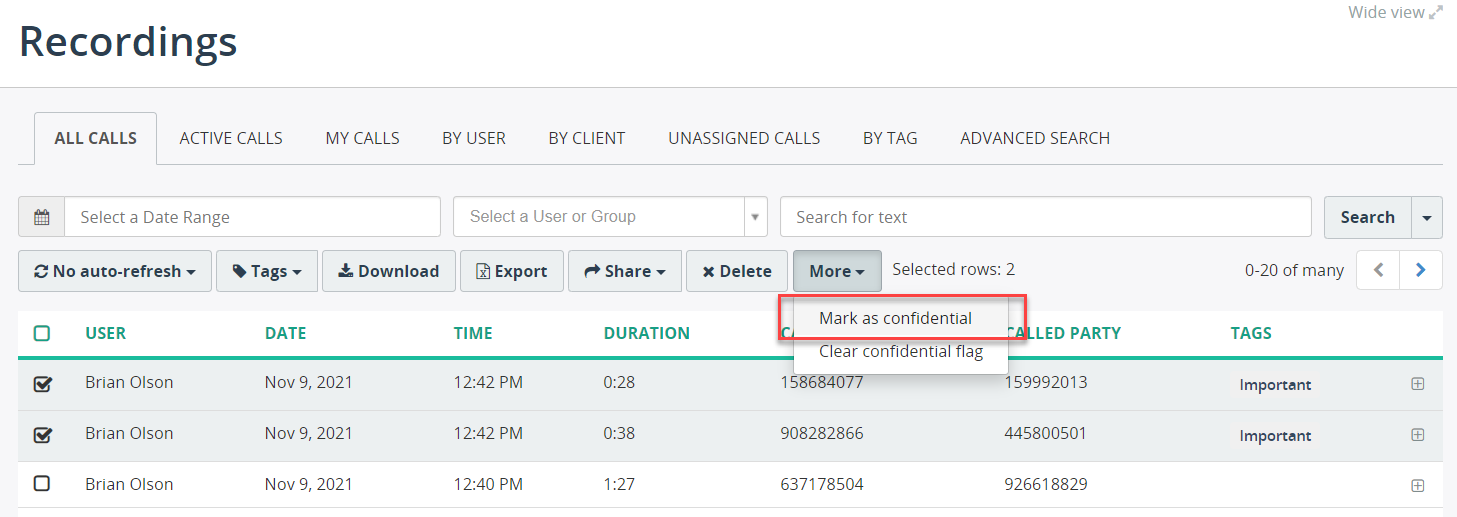
Alternatively, you can click the Mark as confidential button from an extended call details view.
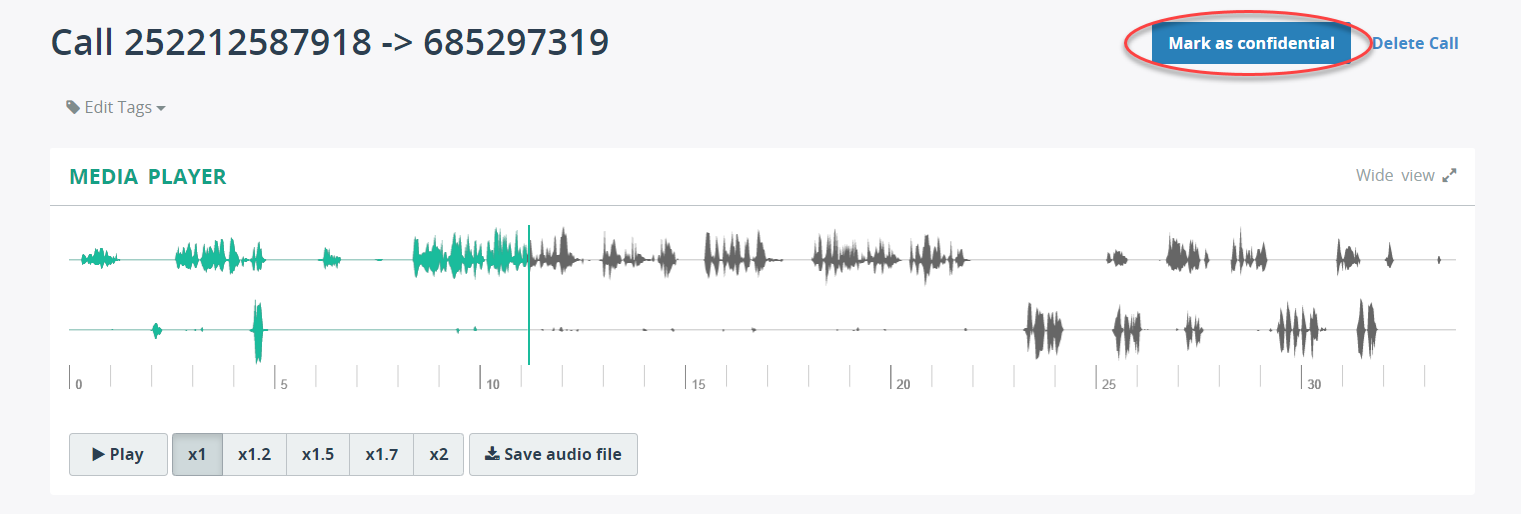
The Confidential label is shown in the call details for the calls that are marked as confidential.
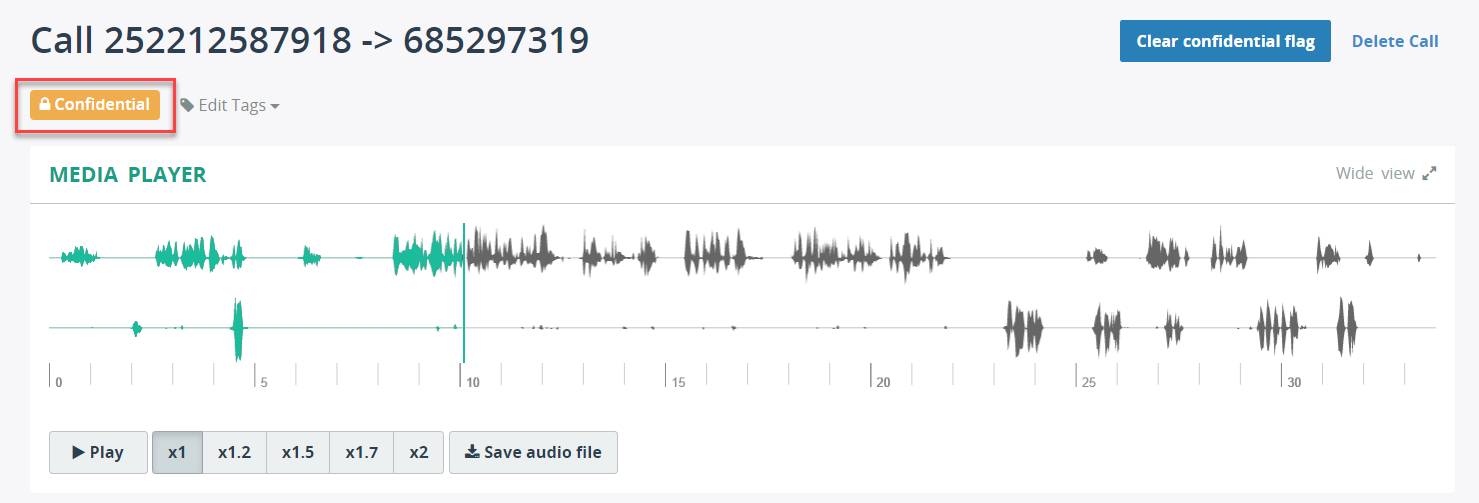
To reset a call to non-confidential, click Clear confidential flag.
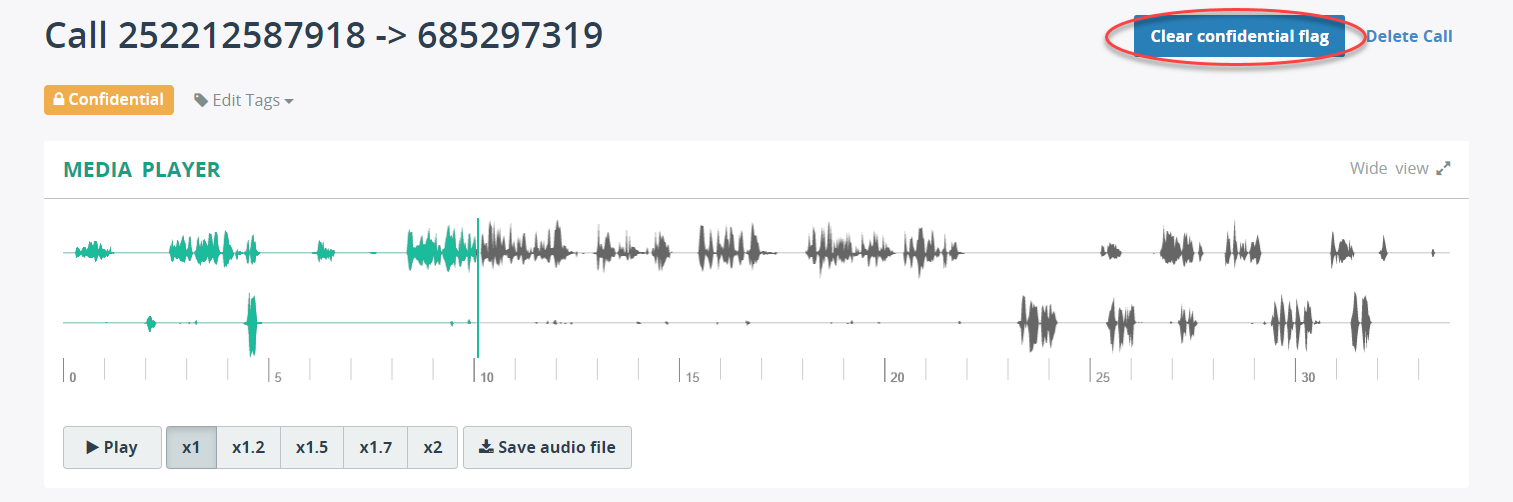
Automatically mark calls as confidential
To automatically mark all call recordings of a specific user as confidential:
- Edit the user profile in the Admin portal (menu Administration > User Management > Users),
- In the Recording settings section, select the checkbox Automatically mark all calls of this user as confidential. Then, Save the changes.
