Automatically relocate audio files to S3 bucket
The MiaRec admin portal offers a feature to automatically relocate files to an external storage target, in this case, an AWS S3 bucket. This function moves an audio file from a local file system to an S3 bucket and updates a file path in the database for each call. Note, that function moves the file rather than creating a copy of it. A redundancy for audio files is achieved by the nature of the Amazon S3 service that provides 99.999999999% durability and 99.99% availability. Optionally, an automatic replication in the S3 bucket can be enabled, that copies asynchronous objects across S3 buckets. To enable such a replication, check the Amazon S3 User Guide.
Create a Storage Target
-
Navigate to Administration > Storage > Storage Target.
-
Select Add.
-
Populate the fields that are appropriate for your deployment.
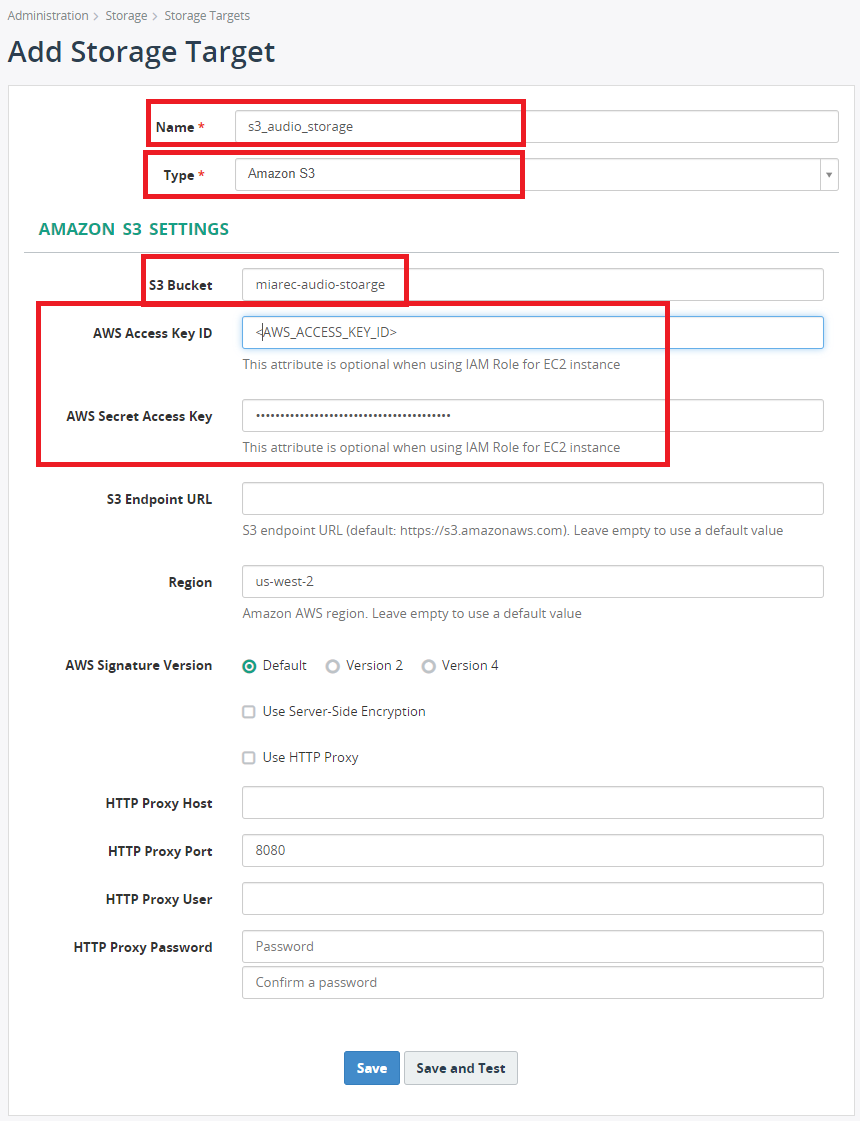
-
NameUnique Identifier for this storage target. TypeAmazon S3.S3 BucketBucket name defined earlier.AWS Access Key IDandAWS Secret AccessKey Access keys created for IAM user earlier.-
Regionbucket region defined earlier. -
Select Save and Test.
-
Verify all tests pass.
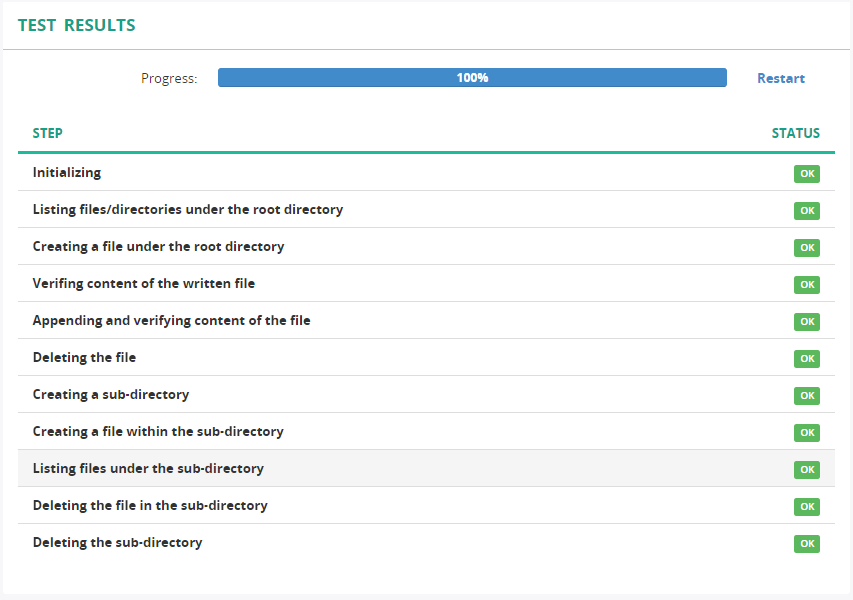
Schedule Relocate Audio Files Job
-
Navigate to Administration > Storage > Relocate Audio Files.
-
Select Add.
-
Define the Access Scope, Mode and Destination storage target (defined in the previous step)
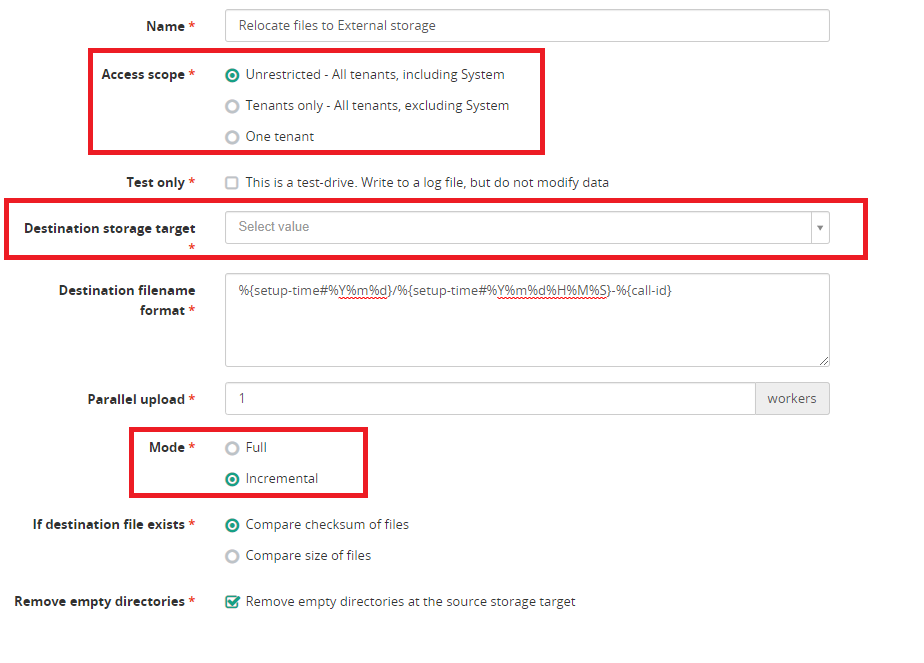
-
Access ScopeIn most cases this will be Unrestricted seperate relocation jobs can be scheduled for individual tenants if needed. -
ModeIncremental, system will only target files it has not previously relocated. -
Destination storage targetDefined in the previous step, is where files will be moved.
-
-
Apply any filter criteria (optional)

-
Select a Schedule to execute
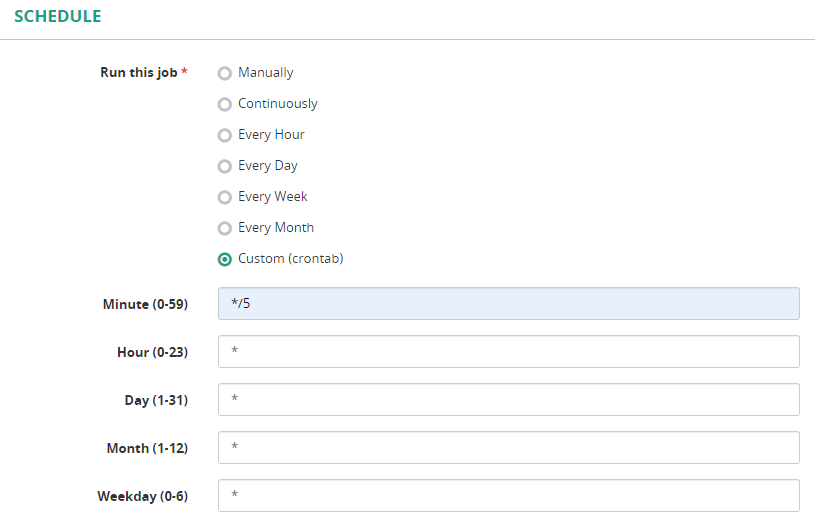
-
Select Save and Start
Verification
Calls will be relocated to the external storage target and the file path will be updated in the database.
Verify Relocation Job
See job run results at Administration > Storage > Relocate Audio Files.
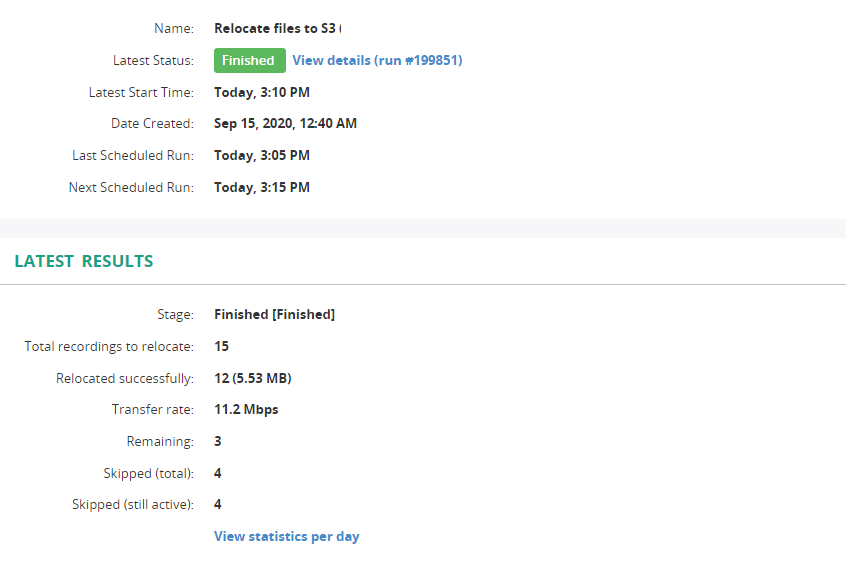
Verify File Path
File Path can be displayed in Full Call details.
-
Select a recording from the recording tab and select More Detail.
-
At the bottom of the page, select Full call details.
-
The Files section should display the path reflecting the external storage.
