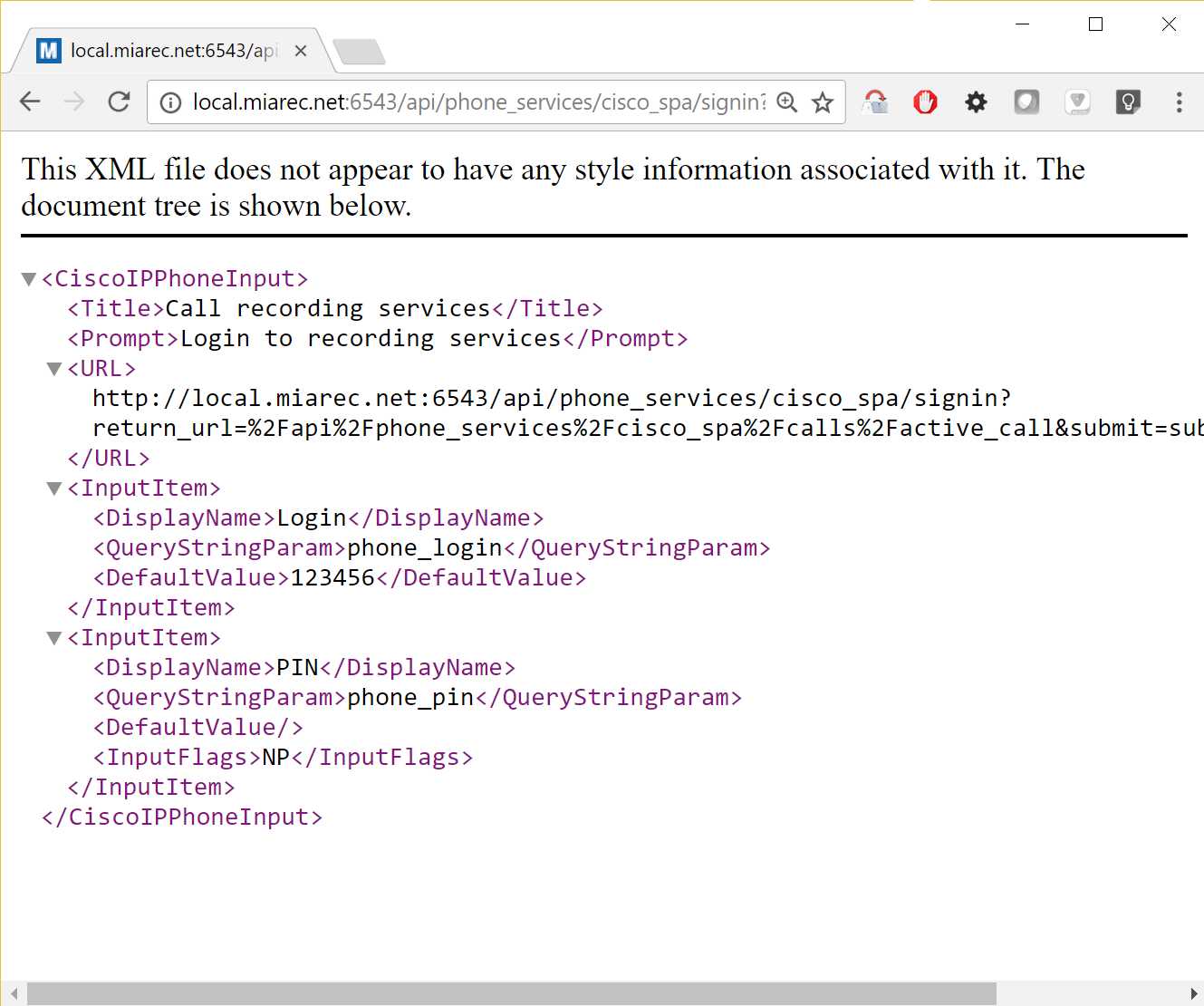Integration with Cisco SPA and 3PCC series phones
Cisco SPA series phones could be configured in a few ways:
- Using phone's built-in web interface
- Auto-provisioining of phone using HTTP, for example, in Broadworks or Metaswitch environment.
Supported models:
- Cisco SPA 300, 500 Series
- Cisco CP-8800 3PCC Series
Soft key MiaRec is displayed on Cisco SPA series phone when phone services are configured properly.
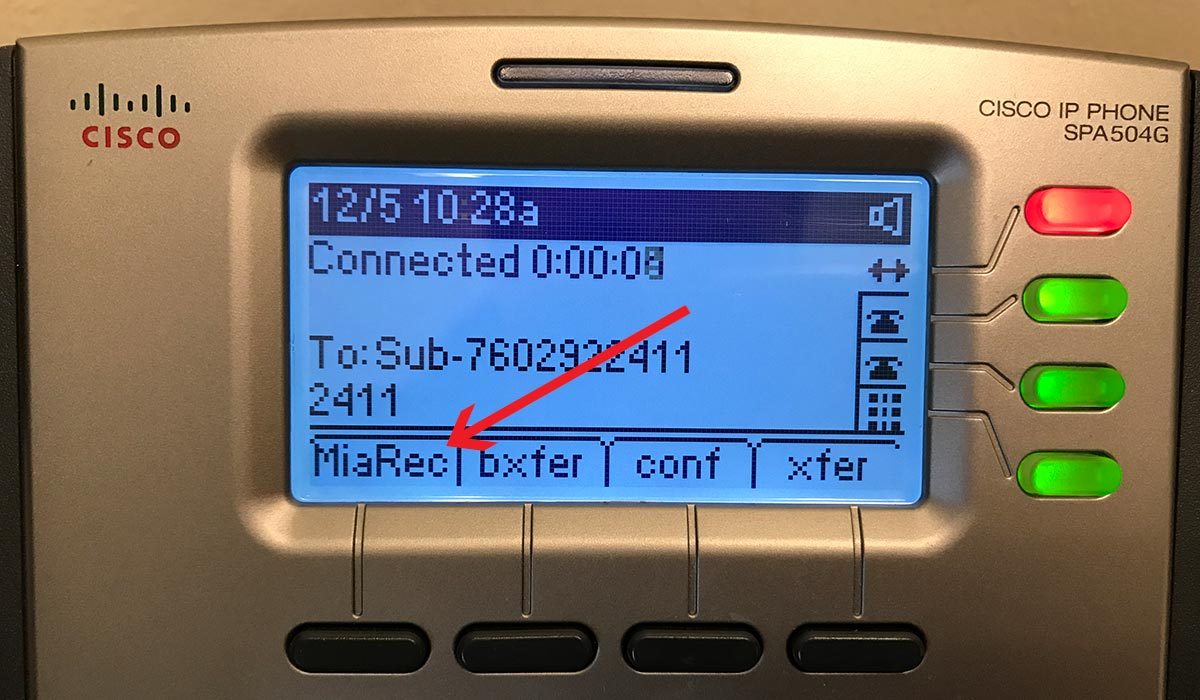
Click the MiaRec phone services button to see the Recording controls screen. The Record/No Record and Pause/Resume buttons are displayed on this screen:
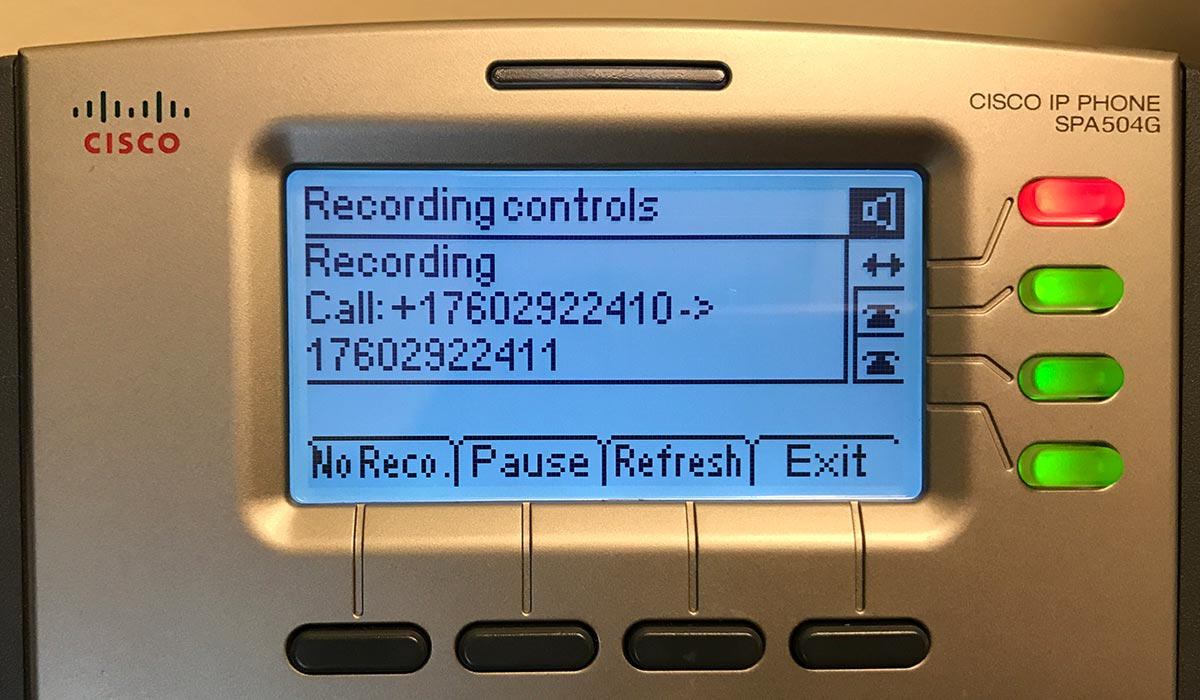
Option 1. Configure phone using built-in web interface
Open phone's built-in web interface and navigate to Administration -> Advanced Settings -> Phone.
- Change "Programmable Softkey Enable" to yes.
-
Insert the following text into PSK 1 field (or any other field if PSK 1 is already used).
fnc=xml;url=http://{MIAREC_WEB_SERVER}/api/phone_services/cisco_spa/calls/active_call?login=$UID1;nme=MiaRecWhere
{MIAREC_WEB_SERVER}is your MiaRec web server address andnme=MiaReca soft key title.$UID1will be substituted with the first line SIP Auth User ID. It should match to the correponding configuration of user profile in MiaRec web portal (menu Administration -> User Management -> Users, field Login). 3. Addpsk1|1to the Connected Key List field.Before:
conf|3;xfer|4;toggle;bxfer;confLx;xferLx;park;phold;flash;After:
psk1|1;conf|3;xfer|4;toggle;bxfer;confLx;xferLx;park;phold;flash;A number after
|symbol specifies a position of button (1st in our example).psk1corresponds toPSK 1field configured above.
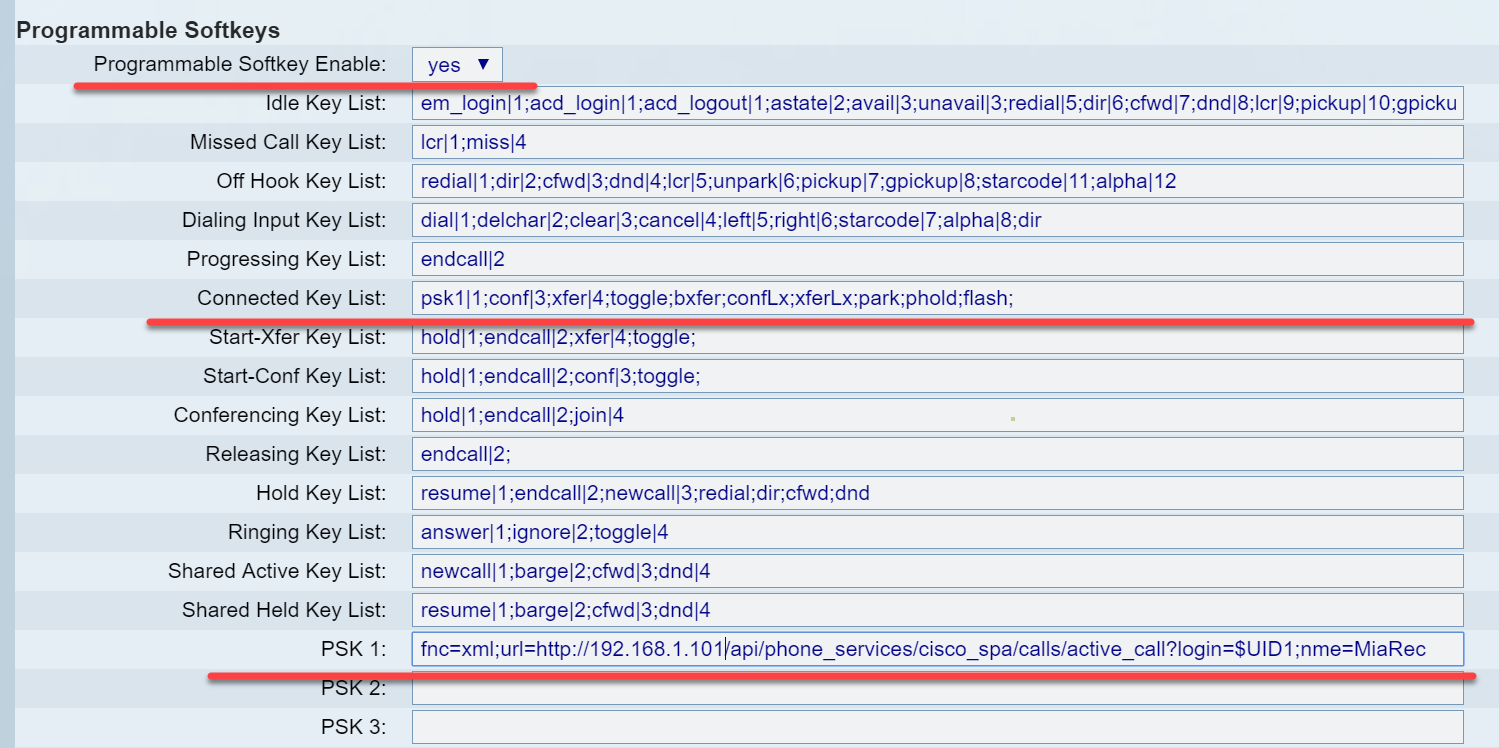
For more detail about Custom Phone Keys you can check the Cisco Small Business SPA300 Series, SPA500 Series, and WIP310 IP Phone Administration Guide
Option 2. Configure phone using Metaswitch SIP provisioining server
You need to create Endpoint Pack Extension for Metaswitch. You can find the detailed instructions in Metaswitch Community. See the document [Cisco] Creating a Cisco pack extension.
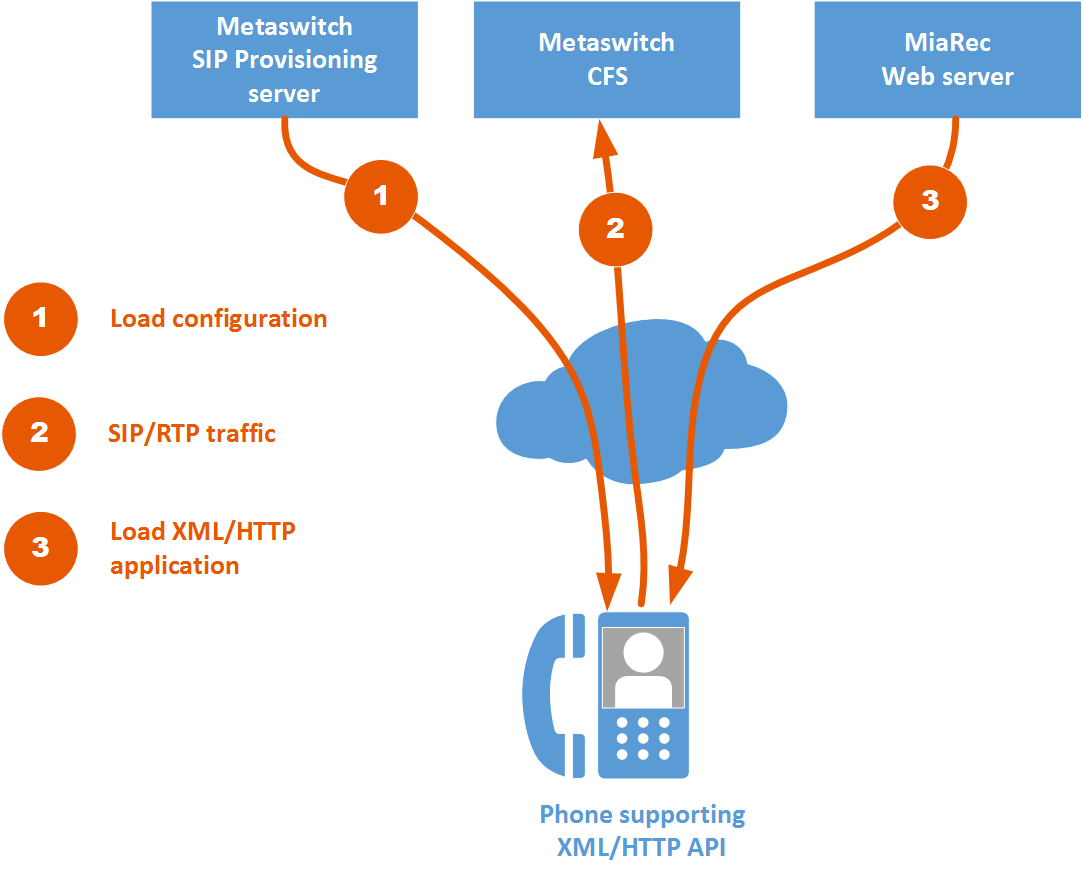
File metadata.yaml (example):
ID: cisco_SPA5xx_accredited
PackVersion: 17
Version: 1
Position: End
TemplatePositions:
- Template: config.ftl
Position: End
File templates/schema.yaml (example):
group_names:
CustomParameters:
display_name:
default: Custom Parameters
settings:
- name: custom_MiaRecPhoneServices_Button
group_name: CustomParameters
display_name:
default: MiaRecPhoneServices_Button
syntax:
type: Boolean
default_value: false
File templates/config.ftl (example):
<flat-profile>
${logger.log("MiaRec Phone Services soft key")}
<Programmable_Softkey_Enable ua="na">Yes</Programmable_Softkey_Enable>
<Connected_Key_List ua="na">psk16|1;${profile.AdvConnKeyList}</Connected_Key_List>
<PSK_16 ua="na">fnc=xml;url=http://{MIAREC_WEB_SERVER}/api/phone_services/cisco_spa/calls/active_call?login=$UID1;nme=MiaRec</PSK_16>
</flat-profile>
Where {MIAREC_WEB_SERVER} is your MiaRec web server address and nme=MiaRec a soft key title. $UID1 will be substituted with the first line SIP Auth User ID. It should match to the correponding configuration of user profile in MiaRec web portal (menu Administration -> User Management -> Users, field Login).
Option 3. Configure phone using generic provisioining server (HTTP-based server)
If you are a service provider and provision phone using Broadworks, Metaswitch or home-grown HTTP based system, then you need to add the following customizations to your Cisco SPA phone configuration template. For more details check Cisco Small Business IP Telephony Devices Provisioning Guide
Example of Plain Text configuration:
Programmable_Softkey_Enable "Yes" ;
Connected_Key_List "psk1|1;conf|3;xfer|4;toggle;bxfer;confLx;xferLx;park;phold;flash;" ;
PSK_1 "fnc=xml;url=http://{MIAREC_WEB_SERVER}/api/phone_services/cisco_spa/calls/active_call?login=$UID1;nme=MiaRec" ;
Where {MIAREC_WEB_SERVER} is your MiaRec web server address and nme=MiaRec a soft key title. $UID1 will be substituted with the first line SIP Auth User ID. It should match to the correponding configuration of user profile in MiaRec web portal (menu Administration -> User Management -> Users, field Login).
Troubleshooting
MiaRec System Log
Navigate in MiaRec web portal to Administration -> Maintenance -> System Log and check if there are any warnings/errors.
Use your web browser to simulate the hardware phone
Open in your web browser the same link as you configured in the Polycom configuration file, for example:
https://miarec.example.com/api/phone_services/cisco_spa/calls/active_call?login=123456
You should be able to see XML page like the following: