Configuring replication server (sender)
Navigate to Administration -> Storage -> Replication -> Outgoing Replication on the source (sender) replication server to create an outgoing replication job.
Click New Job button to create the replication job. If necessary, you may create multiple replication jobs to upload the same recordings to multiple target servers simultaneously.
Fill out the required configuration parameters:
- Access scope (visible in multi-tenant version only). Specifies what tenants are replicated to the target server.
- Target server url. The URL (domain or IP-address) or the target server web portal.
- SSL verify. If enabled and a domain name is used for the Target server url, then the sender automatically verifies the target server's SSL certificate (recommended).
- Replication token. A secure replication token created on the target server. See the previous step
- Parallel upload. A number of parallel upload workers sending data simultaneously. Depending on network latency, an increase of the parallel workers may improve a replication speed due to better bandwidth utilization.
- Upload chunk size. A maximum file chunk per one upload request. Depending on network bandwidth/latency, an increase of this attribute may improve a replication speed.
- Replication mode. Full or incremental replication mode.
- Full replication mode will upload all call recordings to target server everytime the job is started. It will gracefully skip upload process if the target server contains such recordings already.
- Incremental replication mode remembers which records have been uploaded already to the target server and do not process them on next start. Such mode is useful when job is scheduled for periodic replication (every hour/day etc). It will work a lot faster than the full replication mode because it will skip automatically the previously uploaded recordings.
- Replicate data. Type of data to be replicated (audio files, call metadata, users configuration).
- Remove after replication. The recordings can be deleted automatically after successful replication.
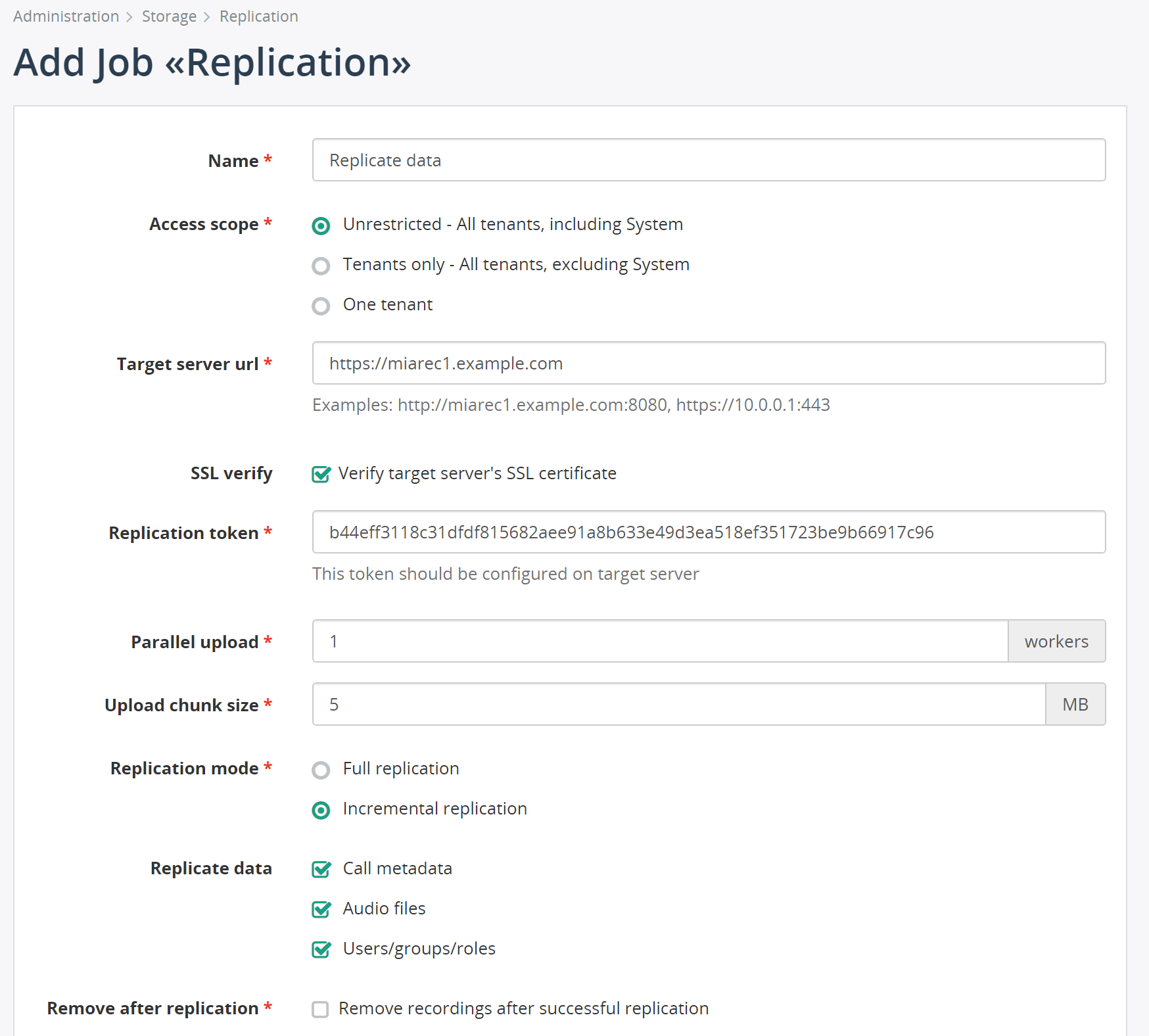
Each replication job supports filtering criteria to limit what call recordings are uploaded to the target server. For example, you may configure replication for specific group of users only.

Replication job may be started manually or automatically by schedule. Schedule may be configured by time (for example every hour/day/week) or automatic continuous replication. With continuous replication call recordings are uploaded to the target server immediately upon call completion.
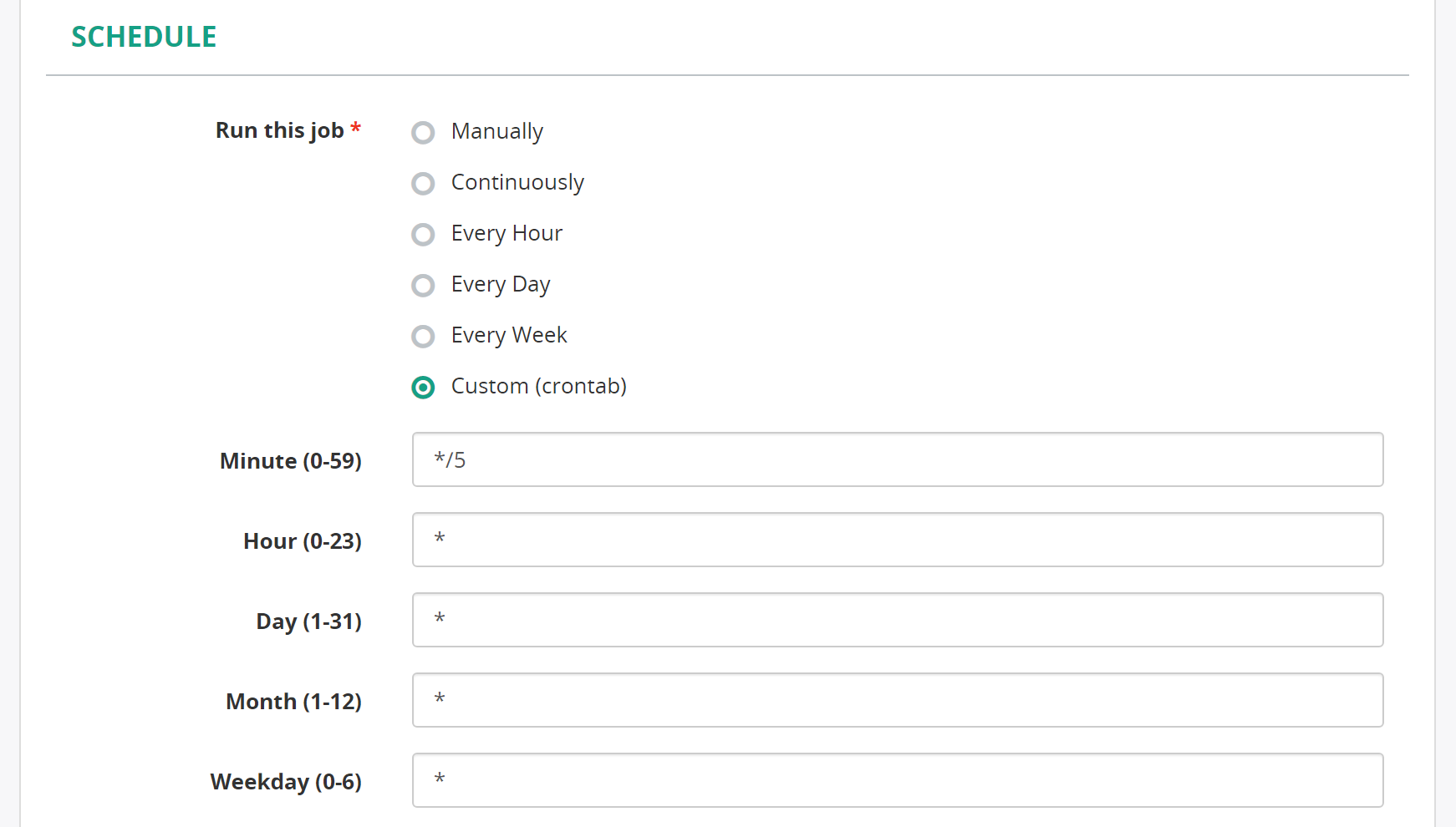
Optionally, the replication process may assign/unassign a category once the recording is replicated. This capability can be used to create a chain of post-processing, like relocate files first, then replicate, then transcribe, etc.

Status of replication job is available on job page. For incremental replication mode MiaRec stores statistics of replicated calls per day.