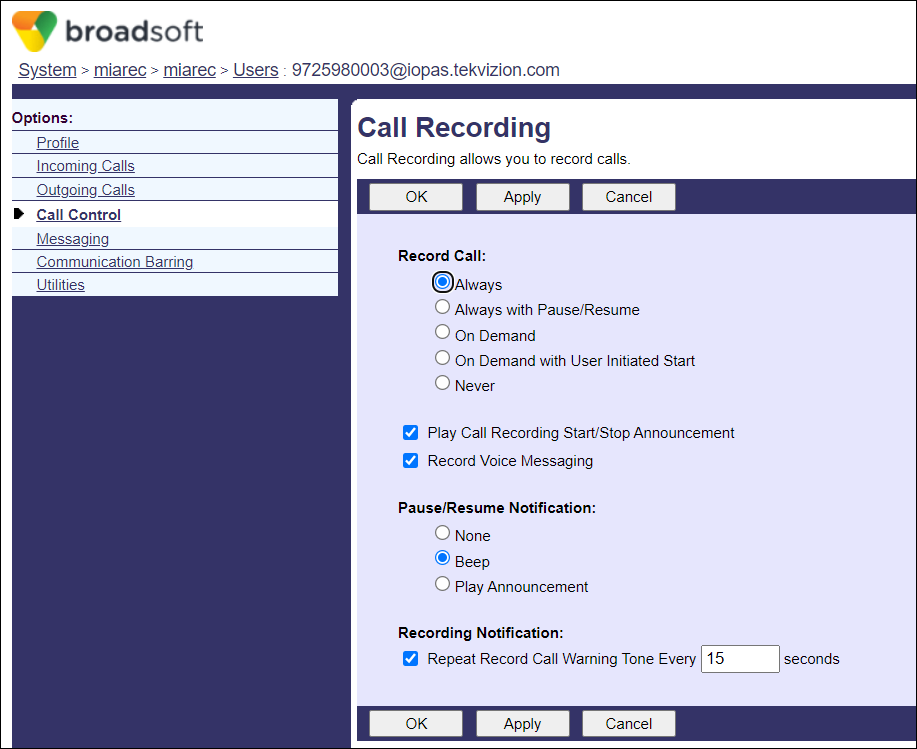BroadWorks Configuration
This section describes the general steps required to enable BroadWorks for Call Recording.
Step 1. Add Call Recording Device on Application Server
Add the Miarec call recording platform to the system via the Application Server command line interface (CLI) under AS_CLI/Service/CallRecording.
Format of the command:
AS_CLI/Service/CallRecording> \
add [name] [netAddress] [port] [transportType] [mediaStream] [schemaVersion] [port PORT] [videoSupport]
- Name: Provide a unique name for the call recording platform.
- Net Address: Provide the call recording platform SIPREC interface IP address or fully qualified domain name
- Port: Provide the call recording platform SIPREC interface IP port
- Transport Type: TCP (TCP is recommended, but UDP is supported as well)
- Media Stream: dual
- Schema Version: 3.0
- Support Video Recording: false
Example:
AS_CLI/Service/CallRecording>add MiaRec 1.2.3.4 TCP dual 3.0 false port 5080
The above example shows how to configure a single MiaRec server. In case of High Availability setup with multiple MiaRec servers, please contact MiaRec team for the proper instructions.
Step 2. Configure Group Call Recording Platform
Browse to Group → Resources → Call Recording Platform. Select the call recording platform added in the previous section and then click Apply.
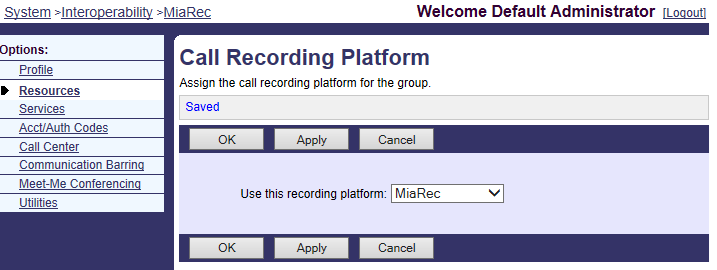
Step 3. Authorize Call Recording User Service to Group
Browse to Group → Resources → Services. Make sure that Call Recording is selected under Authorized User Services.
Step 4. Assign Call Recording User Service to User
Authorize the Call Recording service from the Group → Resources → Services page.
Browse to Group → Resources → Existing User Services. Make sure that Call Recording is selected under User Services. Alternatively, browse to [user] → Profile → Assign Services to assign the Call Recording service to an individual user.
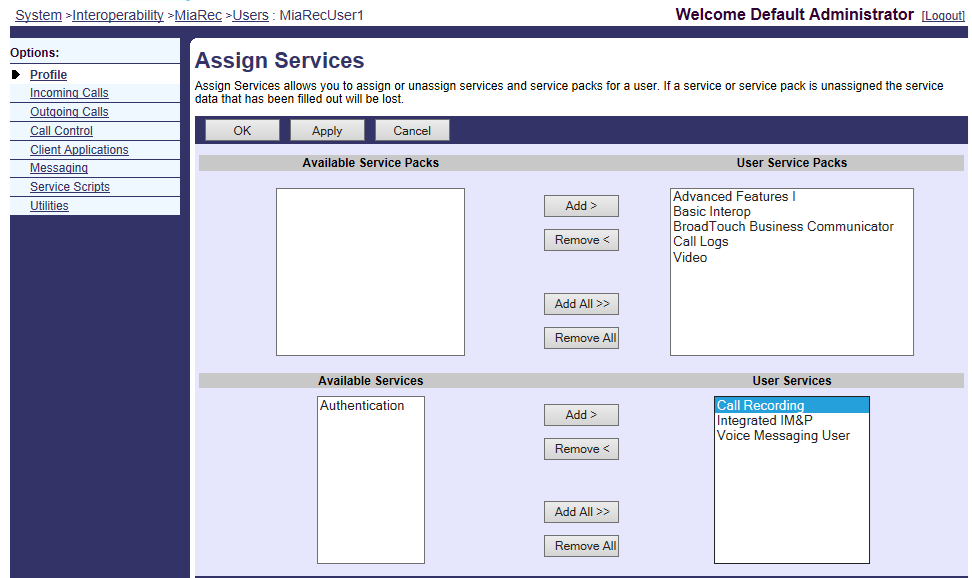
Step 5. Configure User Call Recording Service
For each user configured with the Call Recording service, browse to [user] → Call Control → Call Recording. Configure the service settings as required.