Share recordings with other users
Overview
MiaRec allows you to share call recording(s) with other users on the platform.
Restrictions:
- The number of actions for the recordings shared with you is limited. For instance, you can only view, playback, download and add notes to these recordings. Moreover, each action is regulated by specific permission set up by the administrator for the user's role.
- You can share call recordings only with users who can access the MiaRec web portal.
- If the call recording is marked as confidential, it cannot be shared with other users. Also, a call cannot be marked as confidential if other users have shared access to it.
- You cannot re-share the call recording, that was shared with you. Only the user, who originally shared the recording, can re-share it with other users.
Depending on the role permissions set up by the administrator, the call recordings can be shared:
- with users, who are part of your group.
- with users, who are part of your group, and with users who are your subordinates.
- with all users, who are part of your 'Tenant' account.
Share recordings
To share a call recording:
- On the Recordings tab, select the call recording(s) that you want to share with other users.
-
Click the Share button, then select the users who you want to share the recordings with, and then click Apply.
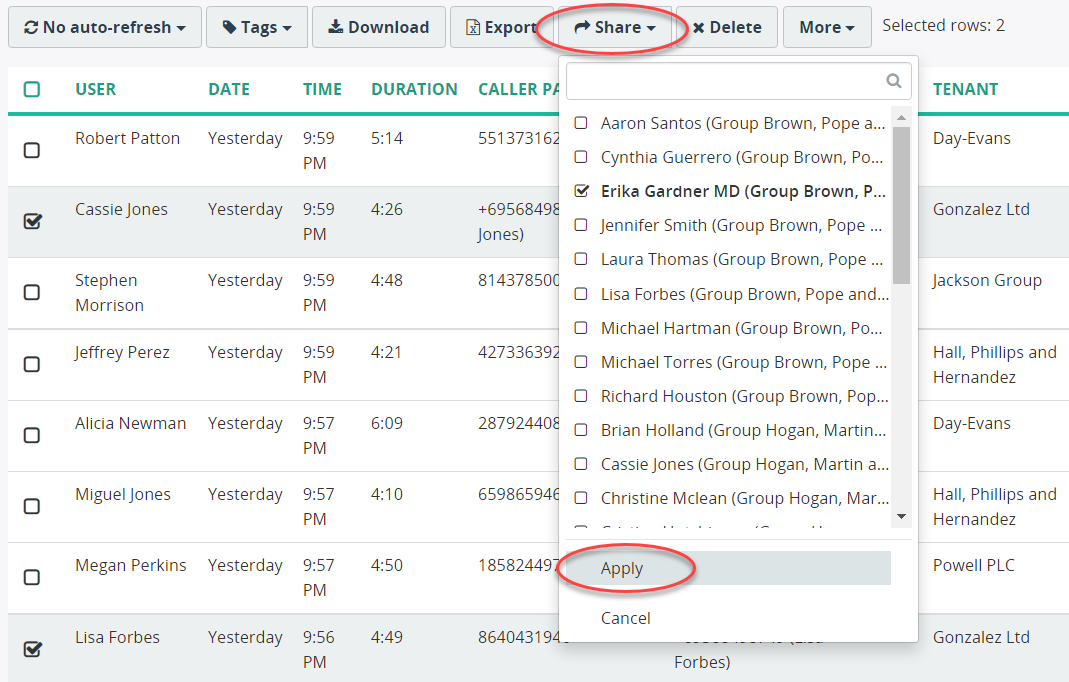
The user, with whom the call recording was shared, will receive an email notification if he/she has the email configured in the platform.
To review the details of who shared and with who, check the info in the columns Shared By and Shared With, respectively. Note, these columns are not visible by default and should be configured as visible by an administrator.
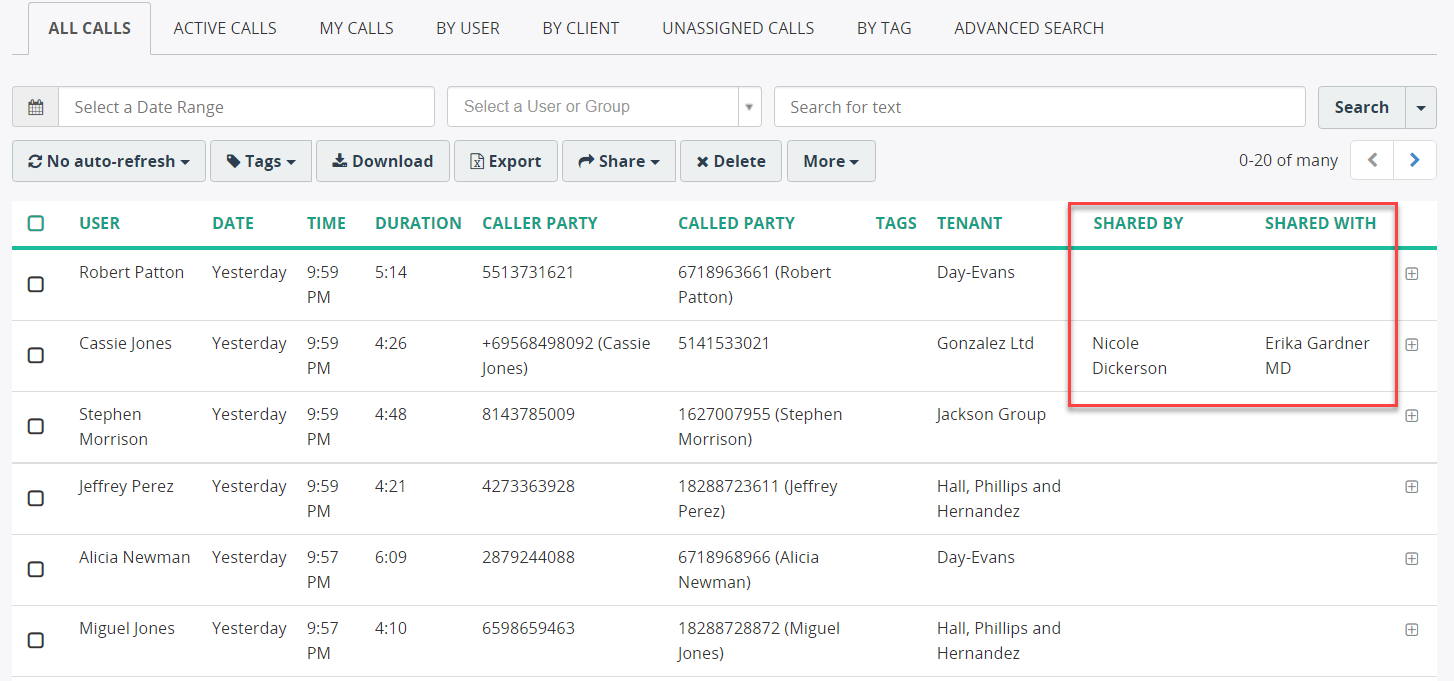
On the extended call details page, you can check and manage the sharing details under the Shared access tab section. For instance, you can view the names of the initiator and target user and a "sharing date/time" information.
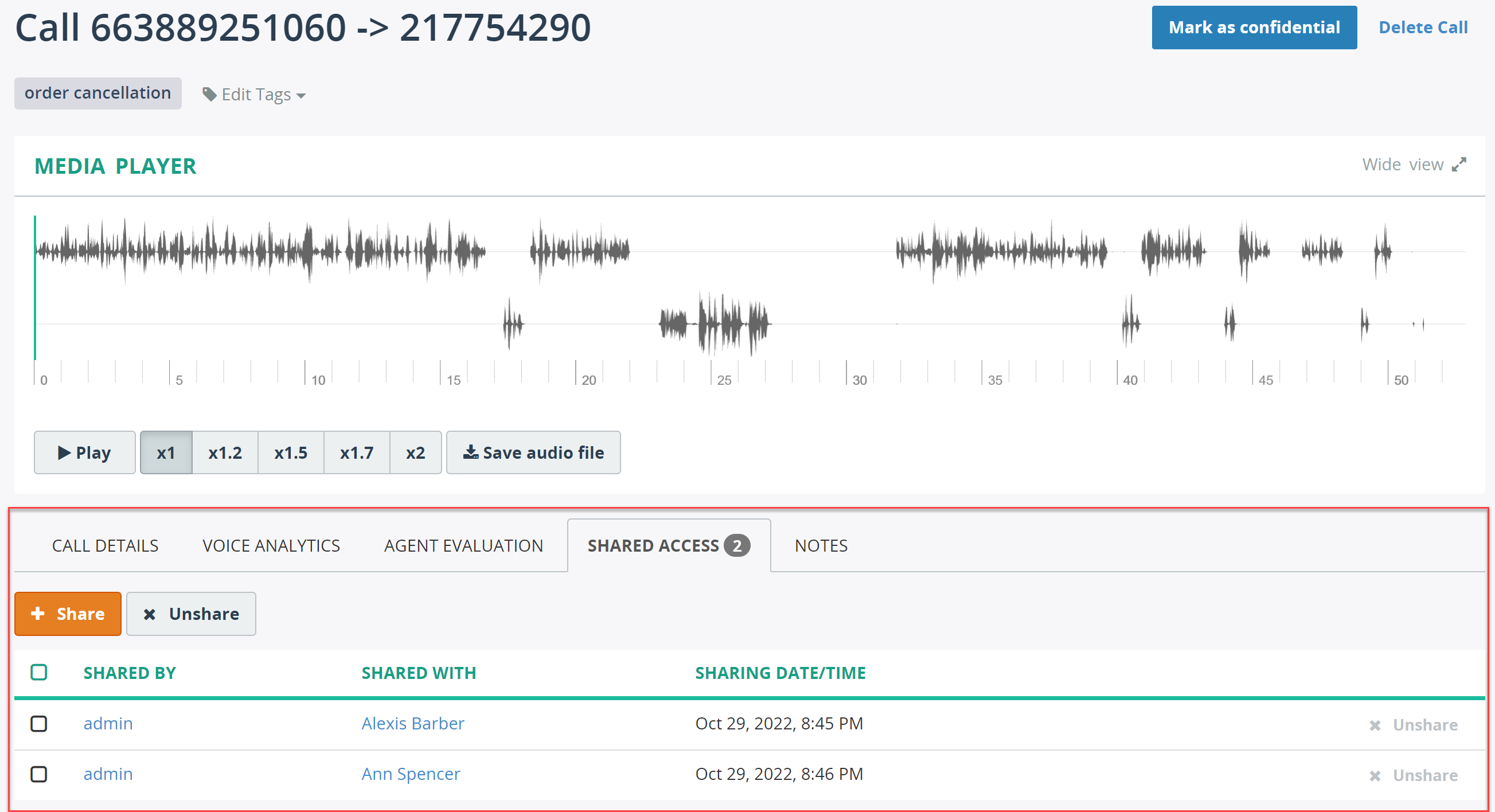
Also, on this page, you can share the call recording with other users by clicking Share, and stop sharing the recording by clicking Unshare.
Unshare recordings
Note
To unshare a call recording, the user must have the Unshare permission.
To unshare the call recording:
- Select the call recording(s) that you want to unshare
- Click the Share button, then unselect the users who you want to stop sharing the recordings with, and then click Apply.
Search shared recordings
Using Advanced Search, you can find the call recordings that were shared with/by specific users. To do that:
- On the Recordings page, click the Advanced Search tab.
- In the Select a parameter field, choose Shared By or Shared With search criterion, select the user from the list and click Search.
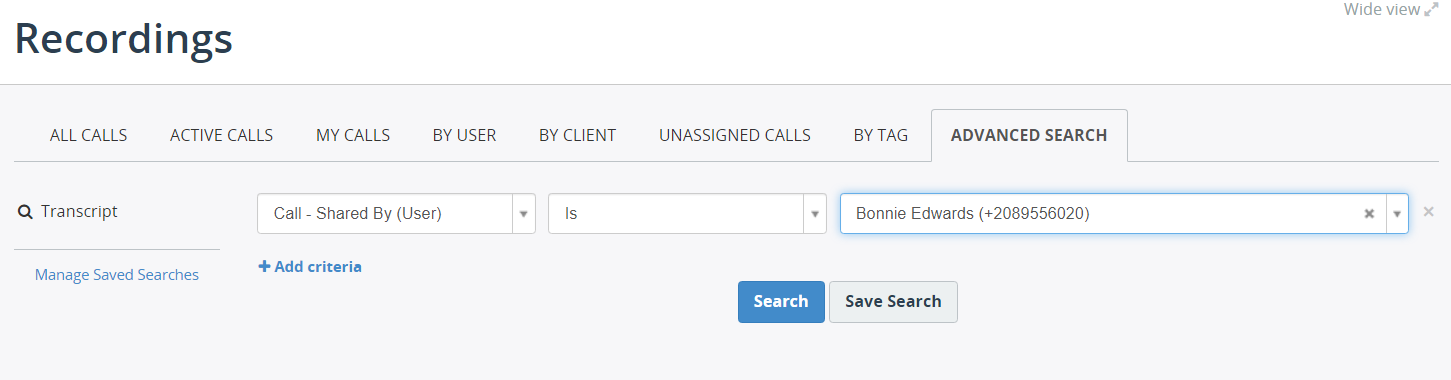
If you want to search for all call recordings that were shared with anyone, use the following search criteria:
- In the Select a parameter dropdown box, select Call - Shared With (User)
- In the Select a condition dropdown box, select Is not.
- In the last dropdown box, select --NOT SET ---.
