Live monitor calls
Overview
The live monitoring feature allows authorized users (supervisors) to listen to active calls in real time. This feature helps improve customer service, train new employees, and escalate problems as soon as possible.
Live monitoring is built into the MiaRec recording core. It doesn't require the support of live monitoring from the phone system, thus, it works with all the phone platforms that MiaRec supports.
The live monitoring supports two use cases:
- Monitoring of a single call
- Monitoring of consecutive calls of a particular user
In the first case, a monitoring session automatically ends when the monitored call ends.
In the second case, a monitoring session automatically resumes when the monitored user makes or receives a new call. A supervisor simply initiates a live monitoring session once and keeps listening to the consecutive calls of a certain user without having to return to the active call screen.
Prerequisites
- The monitored calls should be assigned to a user.
- The "Live monitoring" license should be allocated to the monitored user (menu Administration > User Management > Users).
- A supervisor's role should have permission to live monitor other users' calls (menu Administration > User Management > Roles).
- The latest web browser (Chrome, Firefox, Edge, Safari) with support of WebRTC.
Note
The live monitoring license must be allocated to the user who is being monitored, not the user who is monitoring!
Monitor a single call
To monitor an active call:
- On the Recordings page, locate the call that is currently in progress.
-
Click the More details button to open the extended call details page.
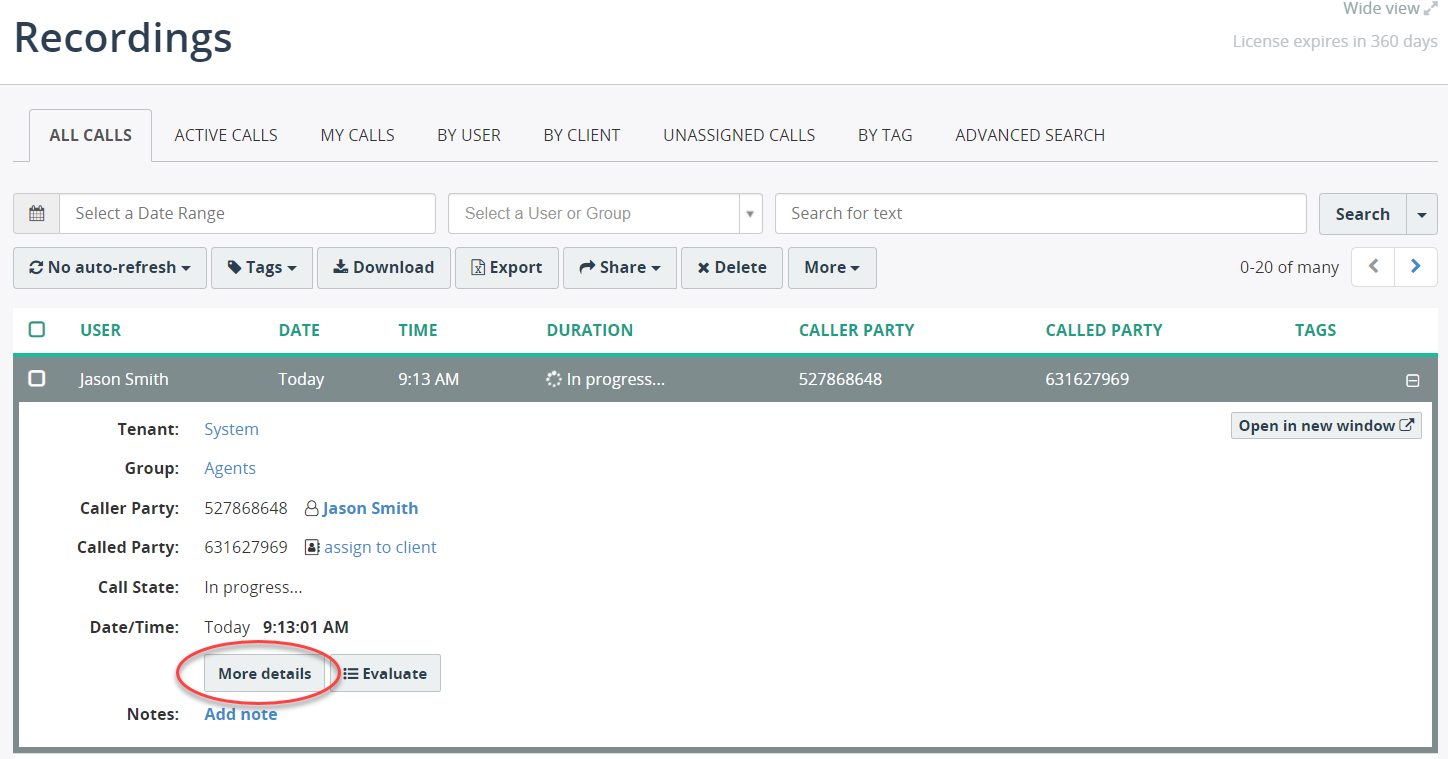
-
Click the Start Live Monitoring button. You should hear the audio of the monitored call and see the animation representing the audio signal.
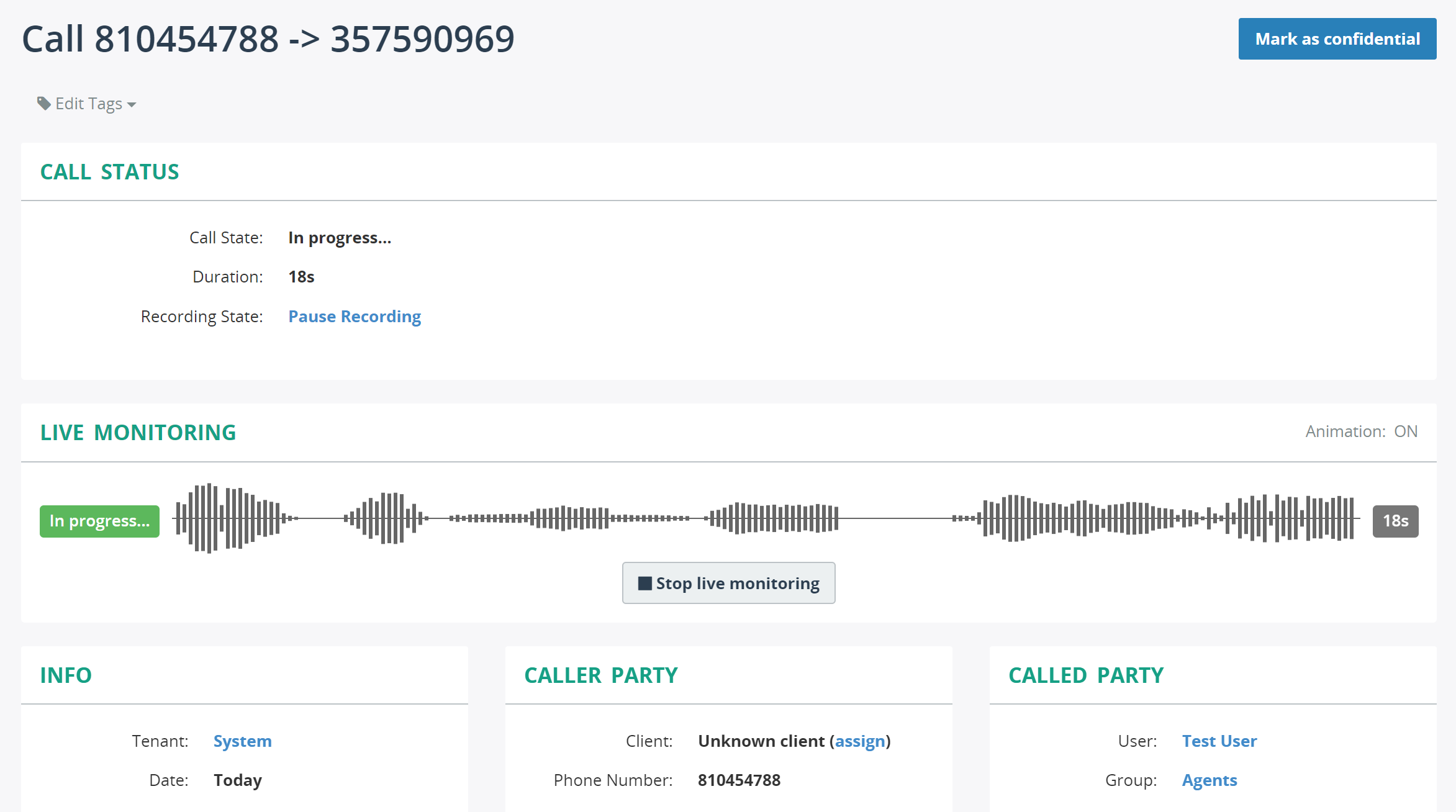
-
To stop monitoring the call, click Stop Live Monitoring.
Optionally, you can disable animation by clicking Animation ON/OFF link.

Monitor consecutive calls
To monitor consecutive calls of a user:
-
Locate one of the previous recordings of the user by using the Quick Search on the Recordings page.
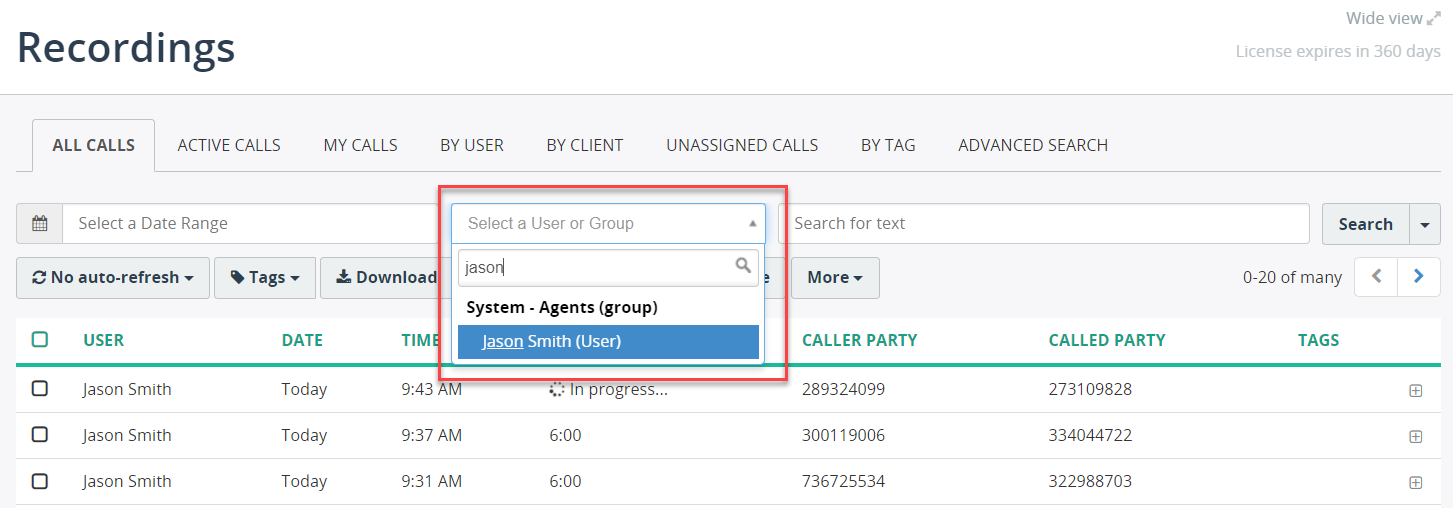
-
Click the name of the user in the call details.
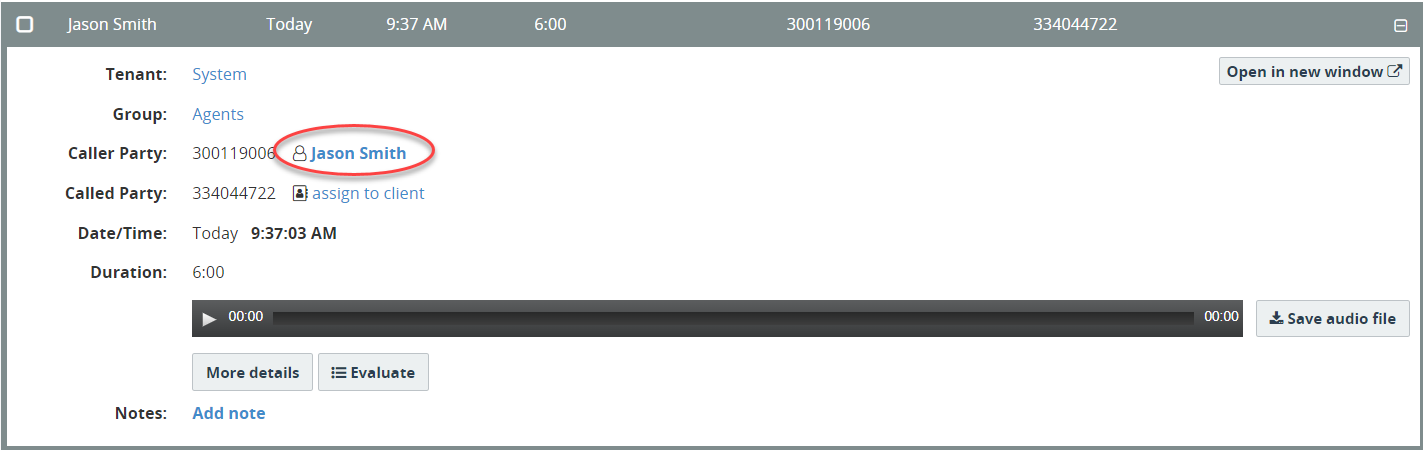
-
On the User page, click Start continuous monitoring to monitor all calls of this user consequently. Note, clicking Monitor this call will monitor only the currently active call.
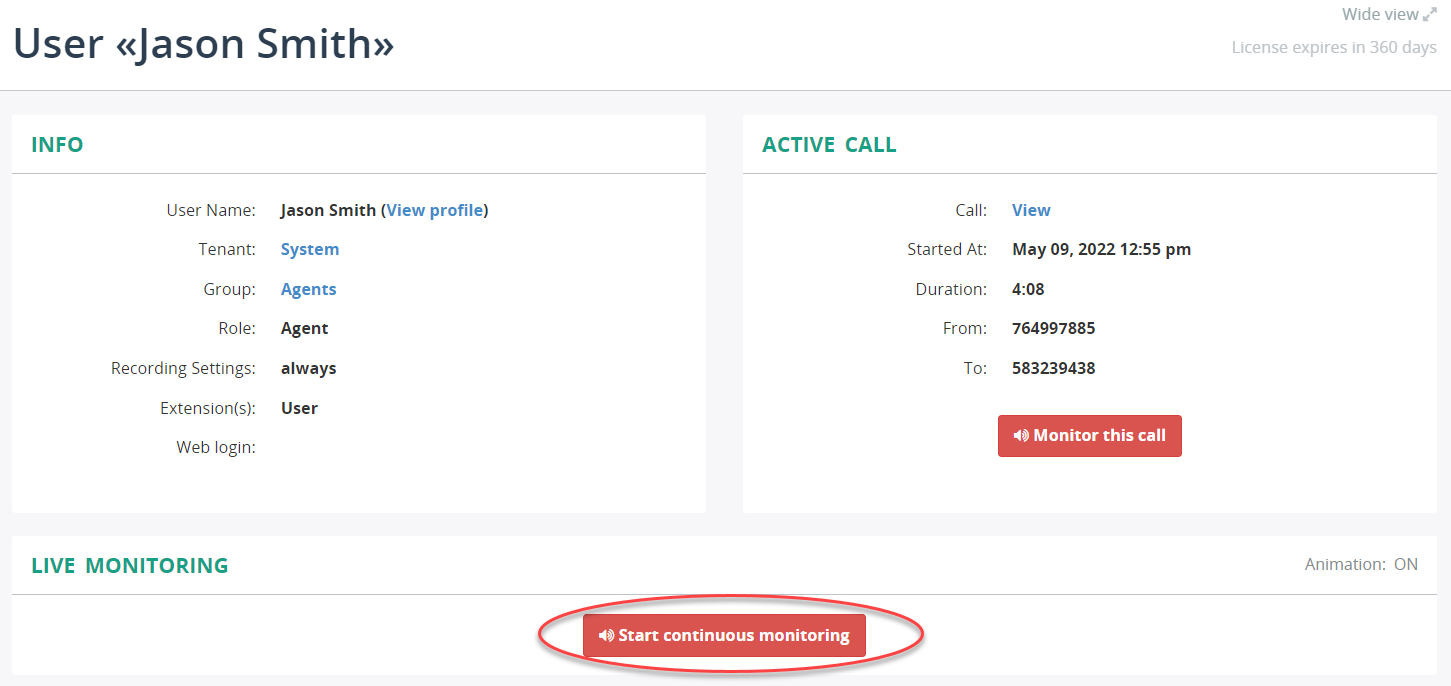
Note
If a user has multiple active calls at the same time, live monitoring will always use the most recent one.