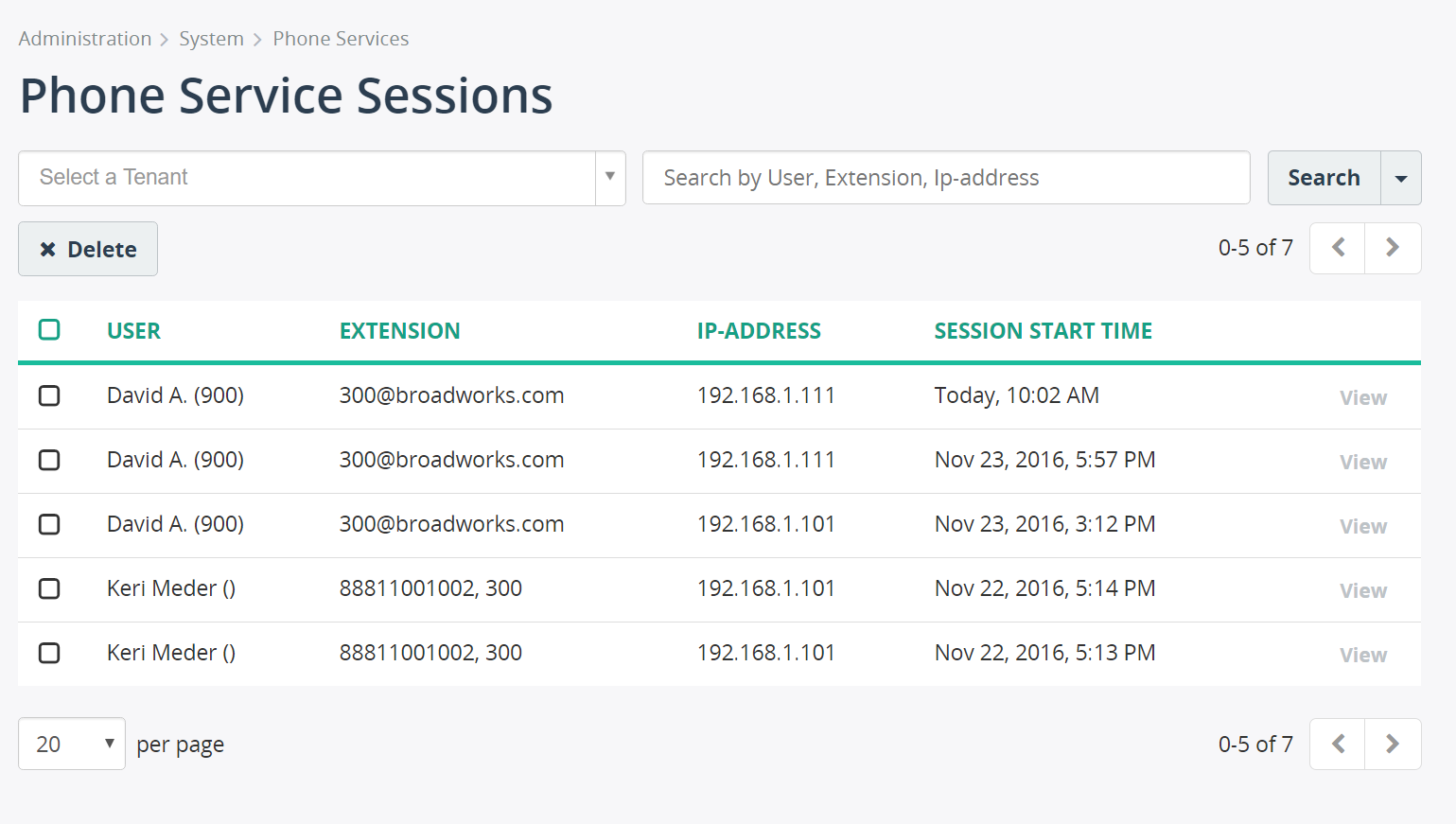Configure MiaRec phone services
Info
This guide is for configuring phone services for Polycom VVX, Yealink, Mitel, Panasonic and Cisco/Linksys SPA phone models only. If you need to configure Cisco 7900 series phones, please, check the guide here.
MiaRec integrates with Polycom VVX, Yealink, Mitel, Panasonic and Cisco SPA series phones to provide the following features:
- On-demand recording Users may use their phones to switch on/off recording for the current call.
- Pause/resume recording Users may use their phones to pause recording for short period of time. For example, when processing credit card transactions over the phone, an agent may pause recording before a customer speaks the credit card information. Such features allows to comply with PCI requirements.
Configurations steps:
- Configure MiaRec phone services.
- Configure "Login" and "PIN" attributes at the user profile.
- Allow "Phone services" permissions at the role profile.
- Configure the phone.
Configure MiaRec phone services
Navigate in MiaRec web portal to Administration -> System -> Phone Services. Click the Edit configuration button to open the settings page (see the following screenshot).
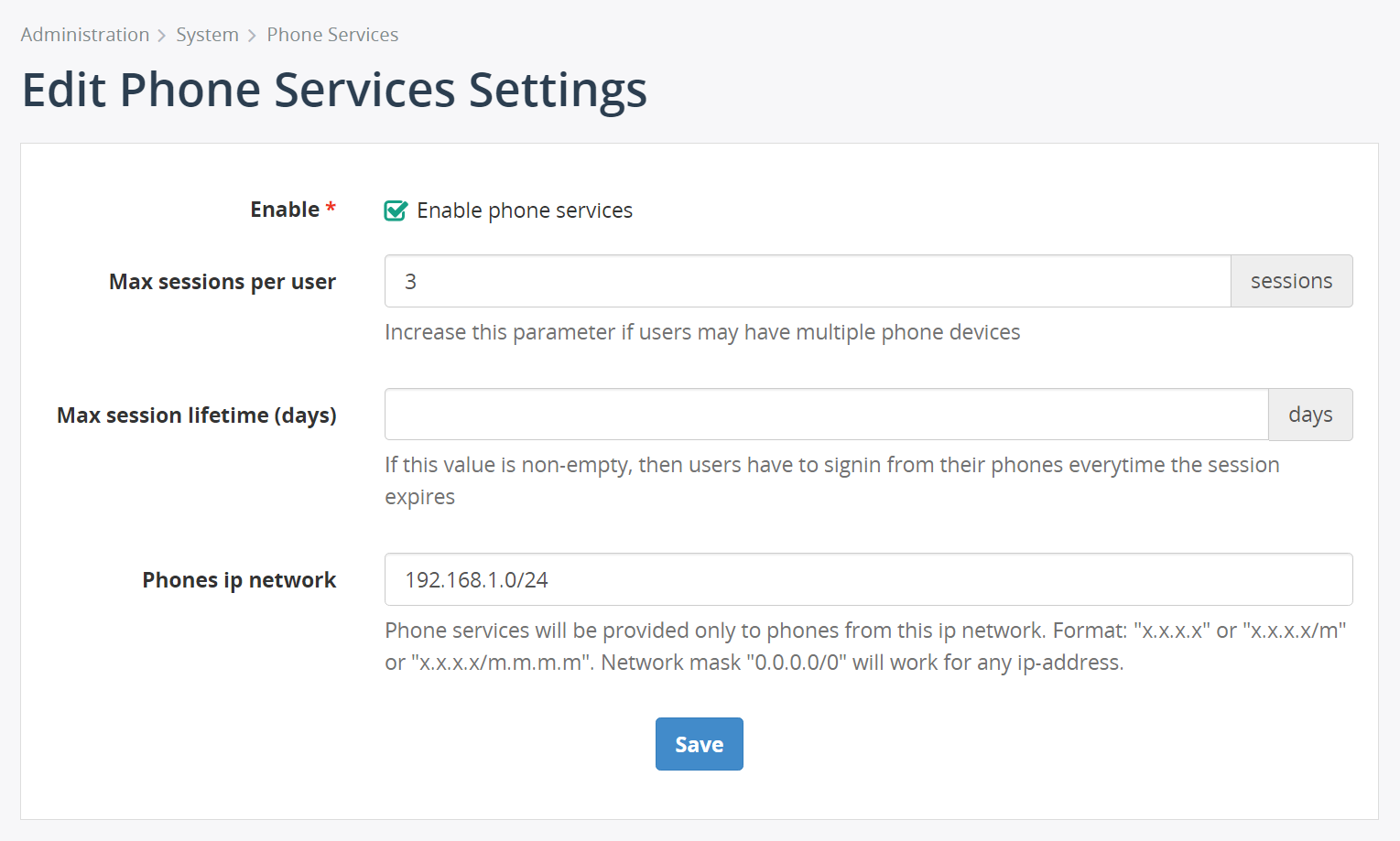
Configure "Login" and "PIN" attributes at the user profile
Navigate in MiaRec web portal to Administration -> User Management -> Users and edit the corresponding user profiles. It is necessary to configure unique "Login" for each user. Users will need to provide their Login and PIN when they access the MiaRec services the first time from their phone.
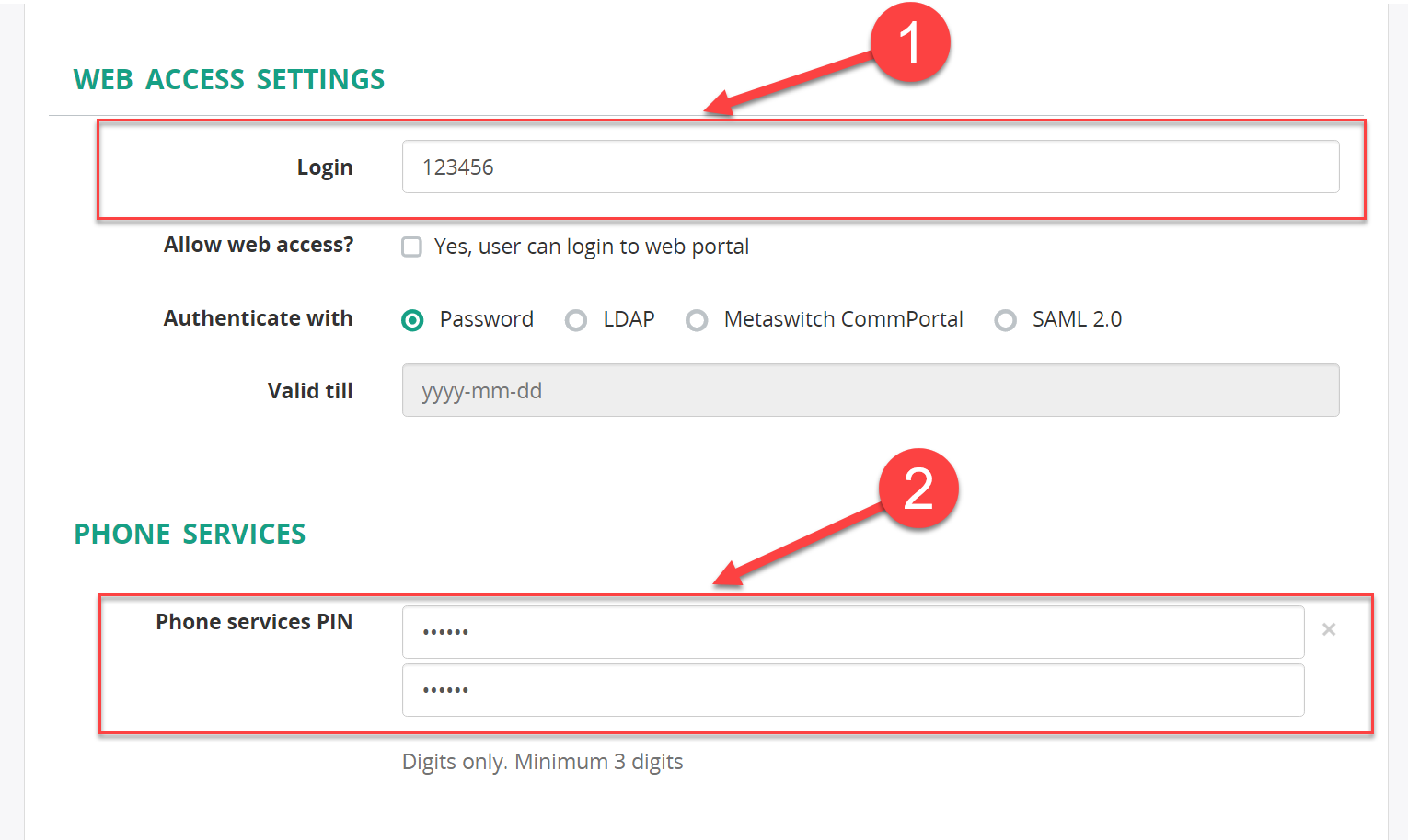
Allow "Phone services" permission at the role profile
Navigate in MiaRec web portal to Administration -> User Management -> Roles and edit the corresponding role profile.
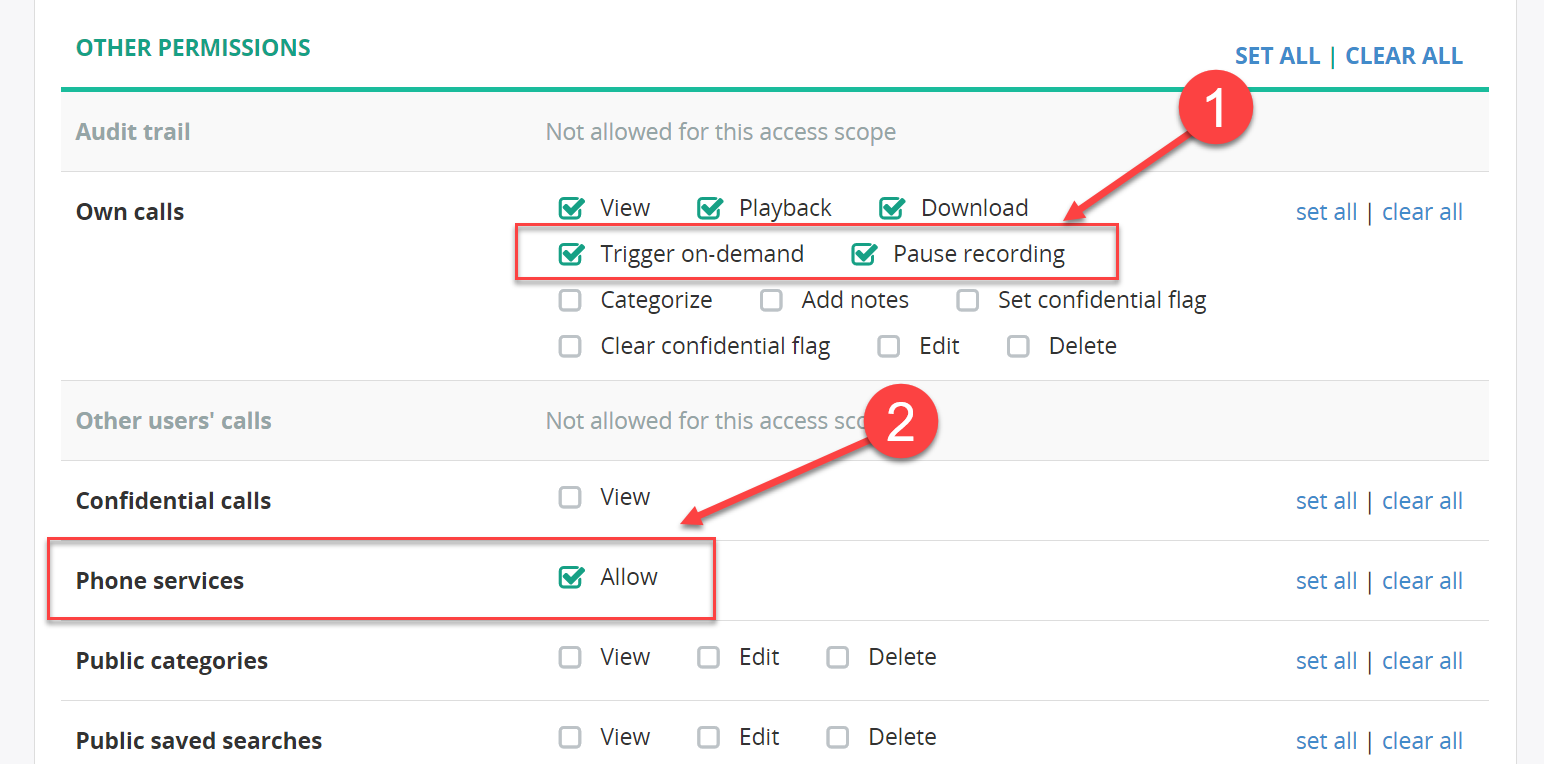
Configure phone
View active phone registration (sessions)
When the user succesfully signs in to MiaRec phone services from his/her phone, the corresponding session is opened by MiaRec. An administrator may see all opened sessions using Web portal. Navigate to Administration -> System -> Phone services and click the link View active phone sessions:
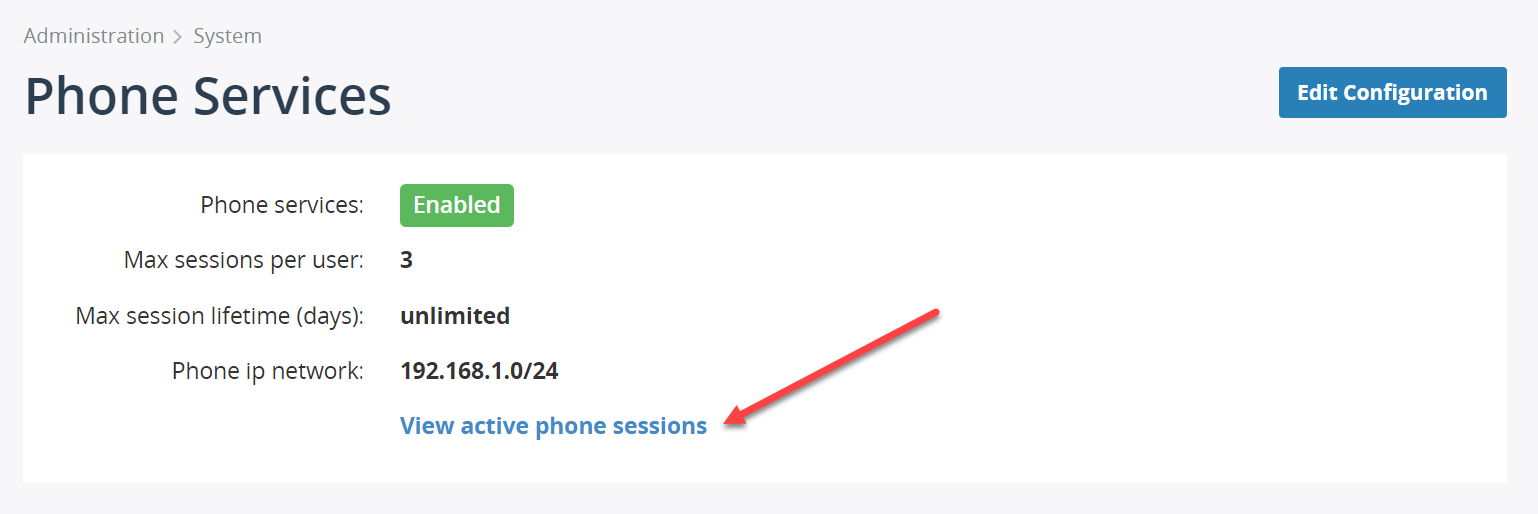
An administrator may terminate (delete) any active session from this screen. If the session is deleted, then the user will be required to signin again from his/her phone manually.