Integration with Yealink phones
MiaRec integrates with Yealink phones to provide on-demand and pause/resume recording control using softkey.
The photos below show example of Yealink T46S and T48S with MiaRec XML application in action
Yealink T46S / MiaRec softkey integration
Users can press Record / No Record softkey buttons during a call to selectively record some calls (on-demand recording).
The following photo demonstrates "Recording" state. User can press "No Record" to disable recording.
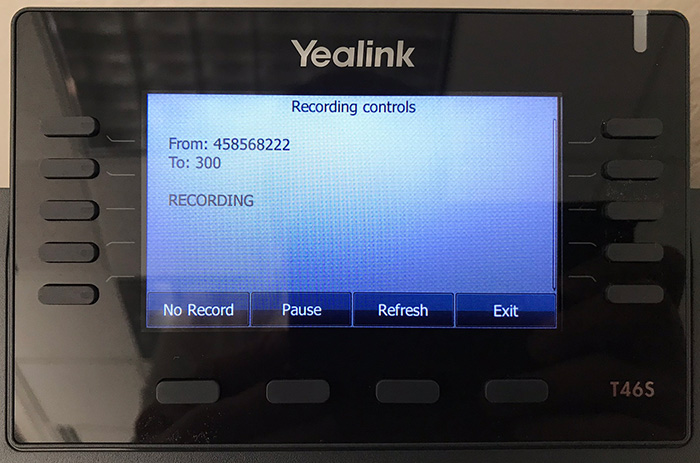
The following photo demonstrates "Not Recording" state. User can press "Record" to enable recording.
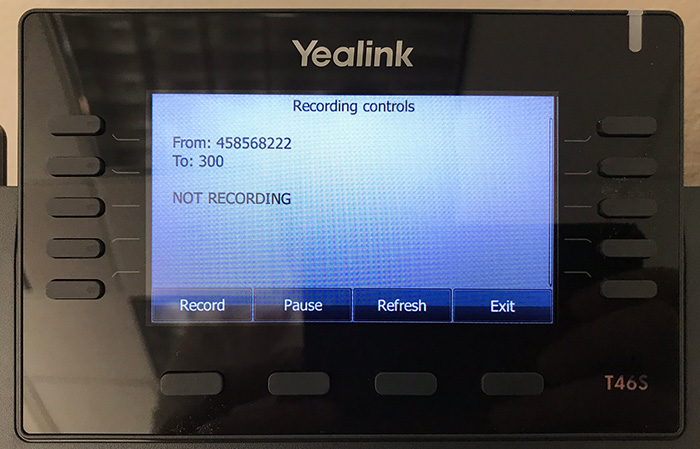
Additionally, MiaRec supports pause/resume recording for PCI Compliance. Users can press Pause and Resume softkey buttons to temporary mute recording, for example, when customer speaks credit card number.
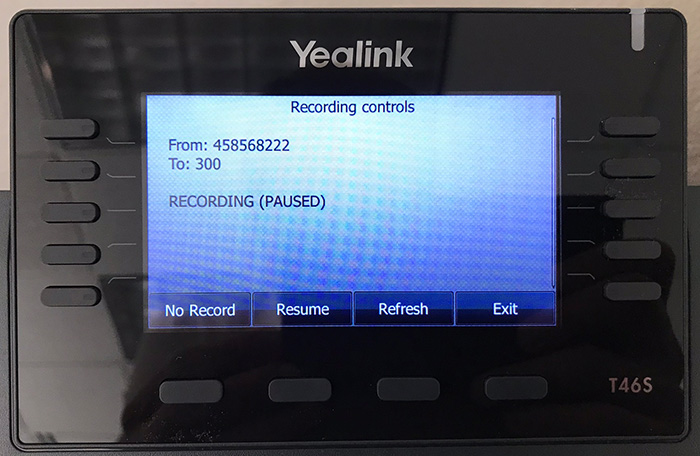
Yealink T48S / MiaRec softkey integration
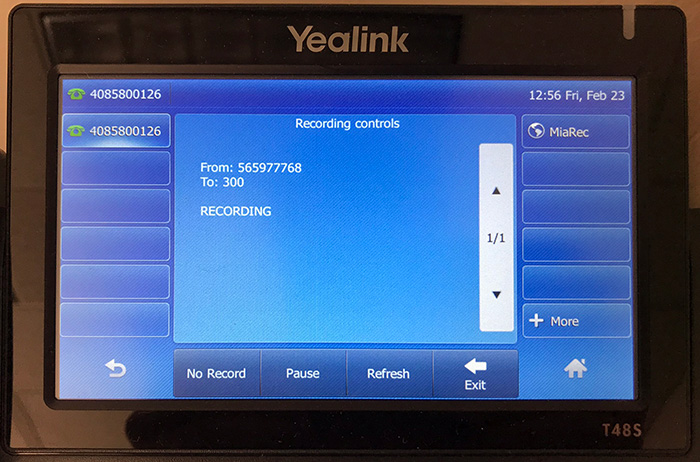

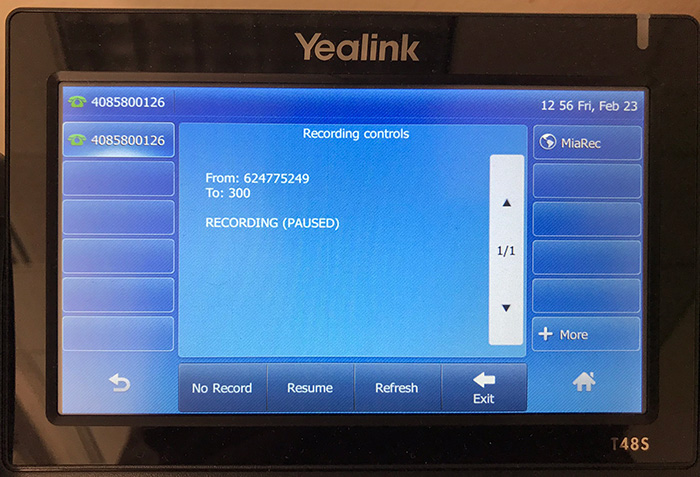
Configuration of Yealink phone
The MiaRec XML application can be configured in Yealink phone using:
- Phone web interface
- Provisioning server (recommended)
Option 1. Configuration of phone using web interface
Open web interface to Yealink phone and navigate to DssKey -> Line Key1-9.
Choose one of available line keys and set:
- Type to
XML Browser - Label to preferred title, for example,
MiaRecorRecord -
Value should point to MiaRec web server. Format is the following:
https://server.example.com/api/yealink?login={LOGIN}&password={PASSWORD}Where:
{LOGIN}is a web access login configured on user's profile in MiaRec web portal{PASSWORD}is either Phone Services PIN or web access password depending on phone services configuration in MiaRec.miarec.example.comshould replaced with your MiaRec server address.
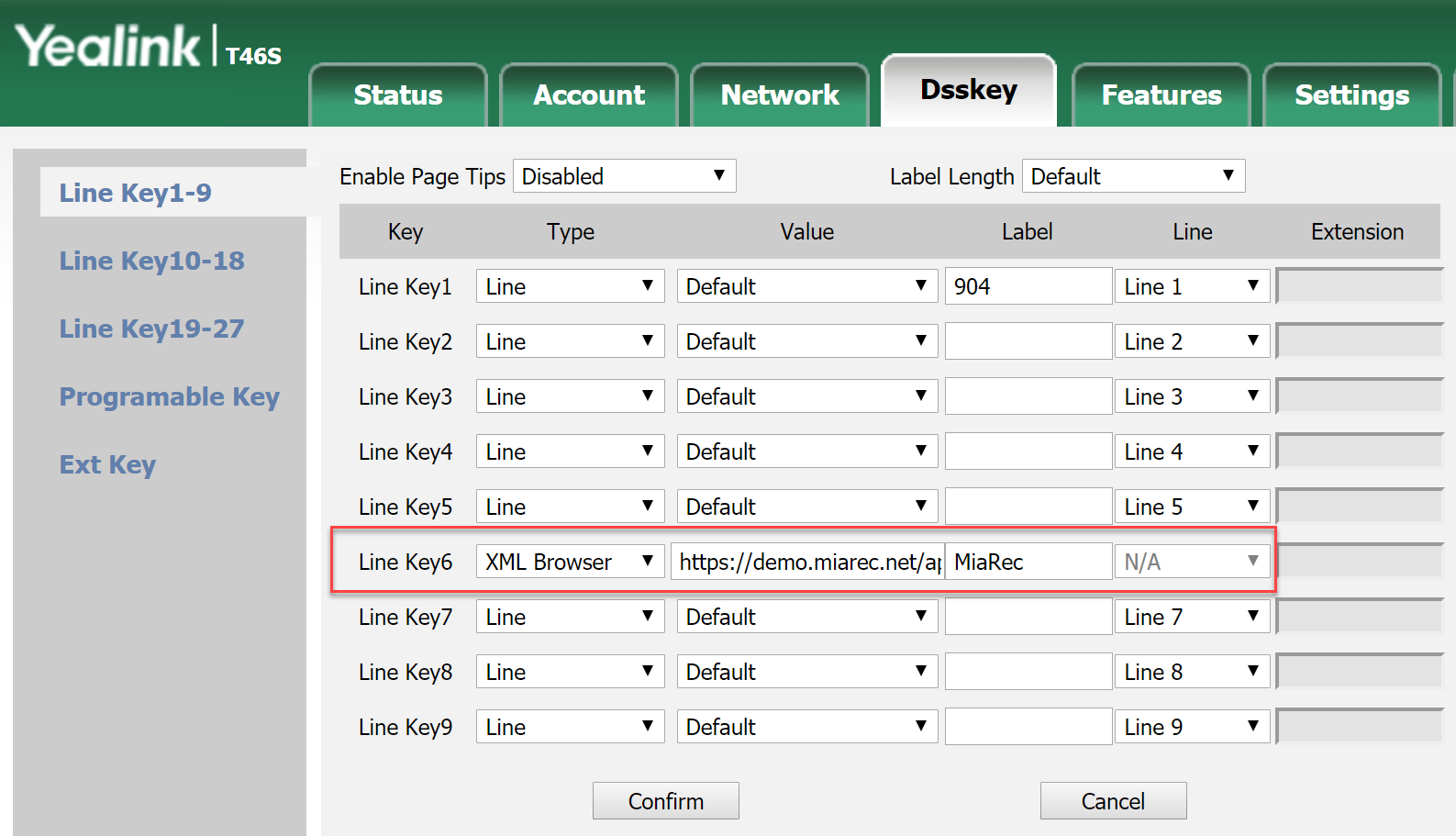
Option 2. Configuration of phone using provisioning server
Add the following lines to your phone's configuration file:
linekey.X.type = 27
linekey.X.label = "MiaRec"
linekey.X.value = https://miarec.example.com/api/yealink?login={LOGIN}&password={PASSWORD}
Where:
Xis a number from 1 to 10 (depending on phone model).{LOGIN}is a web access login configured on user's profile in MiaRec web portal{PASSWORD}is either Phone Services PIN or web access password depending on phone services configuration in MiaRec.miarec.example.comshould replaced with your MiaRec server address
Option 3. Configuration of phone using Metaswitch SIP Provisioning Server
If you are a Metaswitch service provide using Metaswitch SIP Provisioning Server, then you can automate provisioning of MiaRec to all users using custom Endpoint Pack with the following settings:
linekey.X.type = 27
linekey.X.label = "MiaRec"
linekey.X.value = https://miarec.example.com/api/yealink?login=${userData.directoryNumber}&pat=${userData.commportalPAT}
Where:
Xis a number from 1 to 10 (depending on phone model).miarec.example.comshould replaced with your MiaRec server address
The value ${userData.directoryNumber} will be replaced automatically with the extension of subscriber. The value ${userData.commportalPAT} will be replaced with subscriber's Persistent Authentication Token (PAT).
Below diagram shows how MiaRec phone services are integrated with Metaswitch platform:
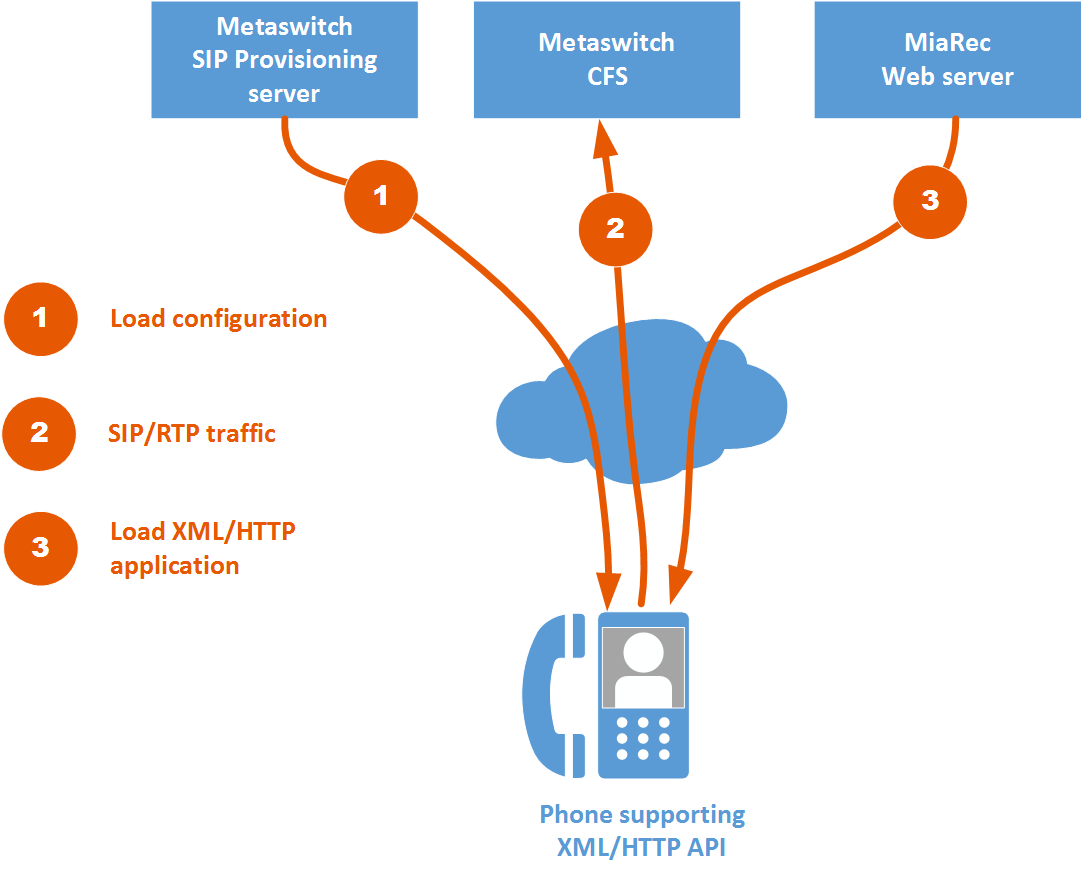
Troubleshooting
MiaRec System Log
Navigate in MiaRec web portal to Administration -> Maintenance -> System Log and check if there are any warnings/errors.
Use your web browser to simulate a hardware phone
Open in your web browser the same link as you configured in the Yealink configuration file, for example:
https://miarec.example.com/api/yealink?login=123456&password=secret
You should be able to login to see XML formatted page for Yealink phone like.
<?xml version="1.0" encoding="utf-8"?>
<YealinkIPPhoneTextScreen
destroyOnExit="yes"
LockIn="no"
Beep="no"
>
<Title>Recording controls</Title>
<Text>
From: 551200159
To: 300
NOT RECORDING
</Text>
<SoftKey index="1">
<Label>Record</Label>
<URI>https://miarec.example/api/yealink/calls/...</URI>
</SoftKey>
<SoftKey index="2">
<Label>Pause</Label>
<URI>https://miarec.example/api/yealink/calls/...</URI>
</SoftKey>