Configure SIPREC Recording Interface on MiaRec Server
In MiaRec web portal, navigate to Administration -> System Configuration -> Recording Interfaces.
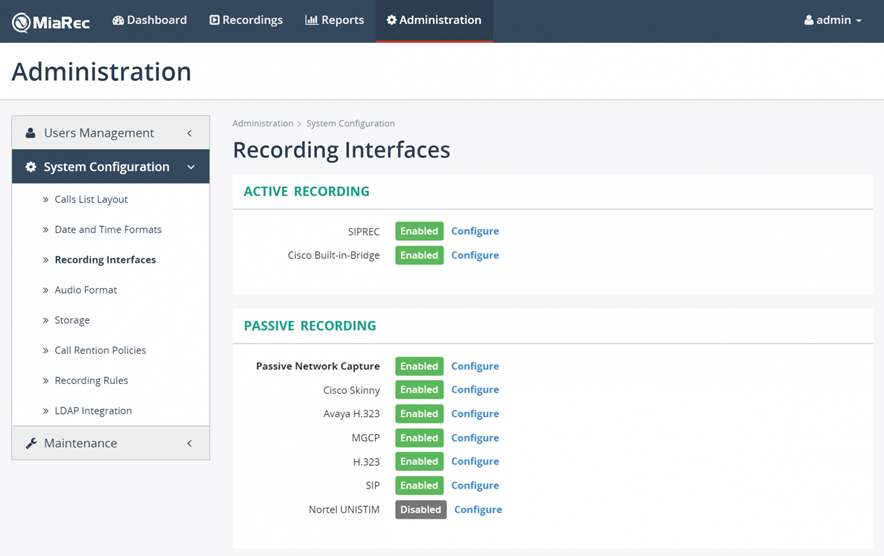
Click the Configure link for SIPREC interface.
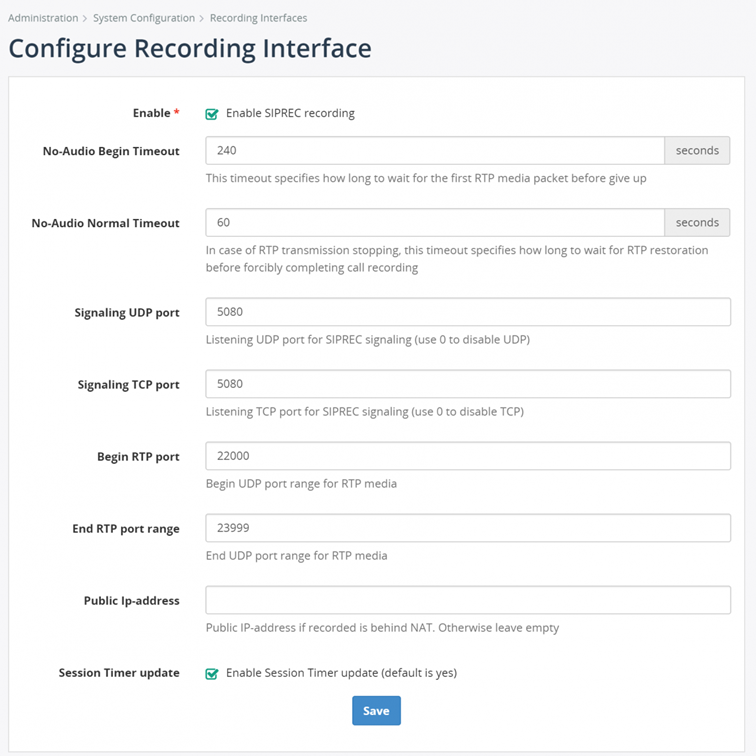
3.2.1 Enable SIPREC Interface
Select the “Enable SIPREC recording” check box.
3.2.2 TCP/UDP port for SIPREC signaling
Change the “Signaling UDP port” and “Signaling TCP port” parameters according to the port configuration in section 3.1 Add Call Recording Device on Application Server. By default, MiaRec is listening on port 5080 for both TCP and UDP signaling data.
3.2.3 UDP Ports Range for RTP Media Data
If necessary, change default values of UDP port range for RTP media packets. Edit the “Begin RTP port range” and “End RTP port range” parameters.
Make sure that the port range is large enough for anticipated number of concurrently recorded calls. One concurrent call requires one UDP port for single media stream recording and two UDP ports for dual media stream recording.
3.2.4 Dual / Single Media Stream
MiaRec software automatically supports both “dual” and “single” media streams from BroadWorks, as a result, there is no configuration necessary for this.
3.2.4 Public Ip-address
If MiaRec server is located behind NAT, then specify public-ip address which is used by Broadworks to establish SIPREC connection. Make sure that port forwarding is configured properly on your NAT router.
If MiaRec server and Broadworks are in the same network, then leave this parameter empty.