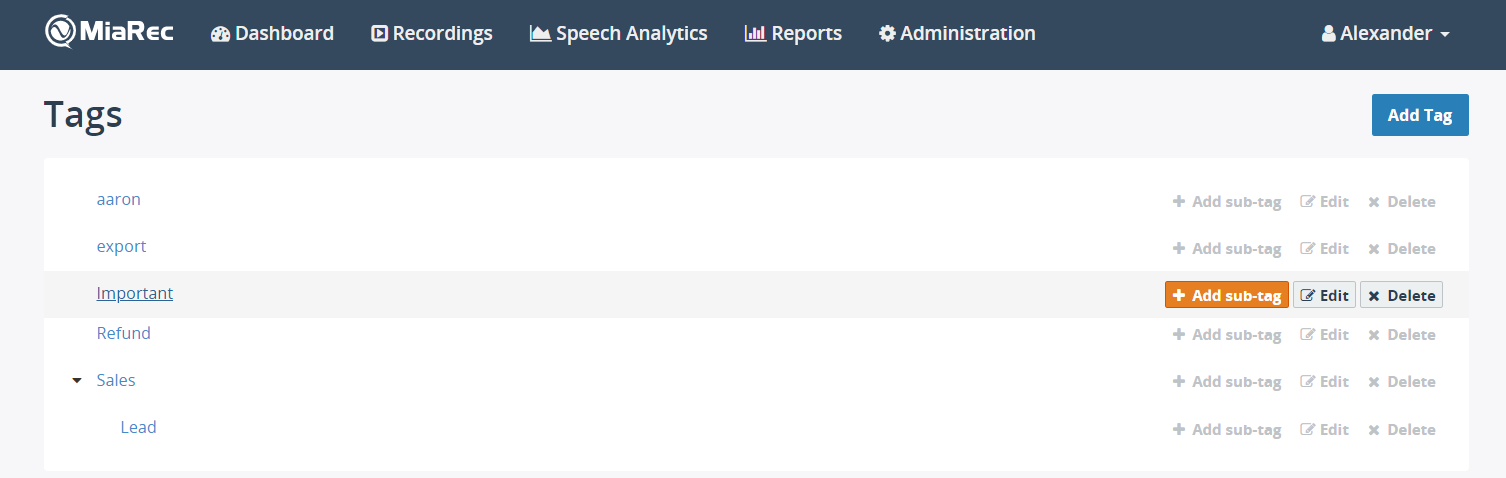Categorize call recordings
Overview
The tags allow you to easily identify and group associated call recordings in MiaRec. You can create your tags, and then assign these tags to call recordings.
Note
Tagging recordings and creating/managing tags requires setting up appropriate permissions by an administrator.
To assign a tag to call recordings, select one or more recordings, click the Tags button, select the target tag from the list and click Apply. You can assign multiple tags to the same call recording.
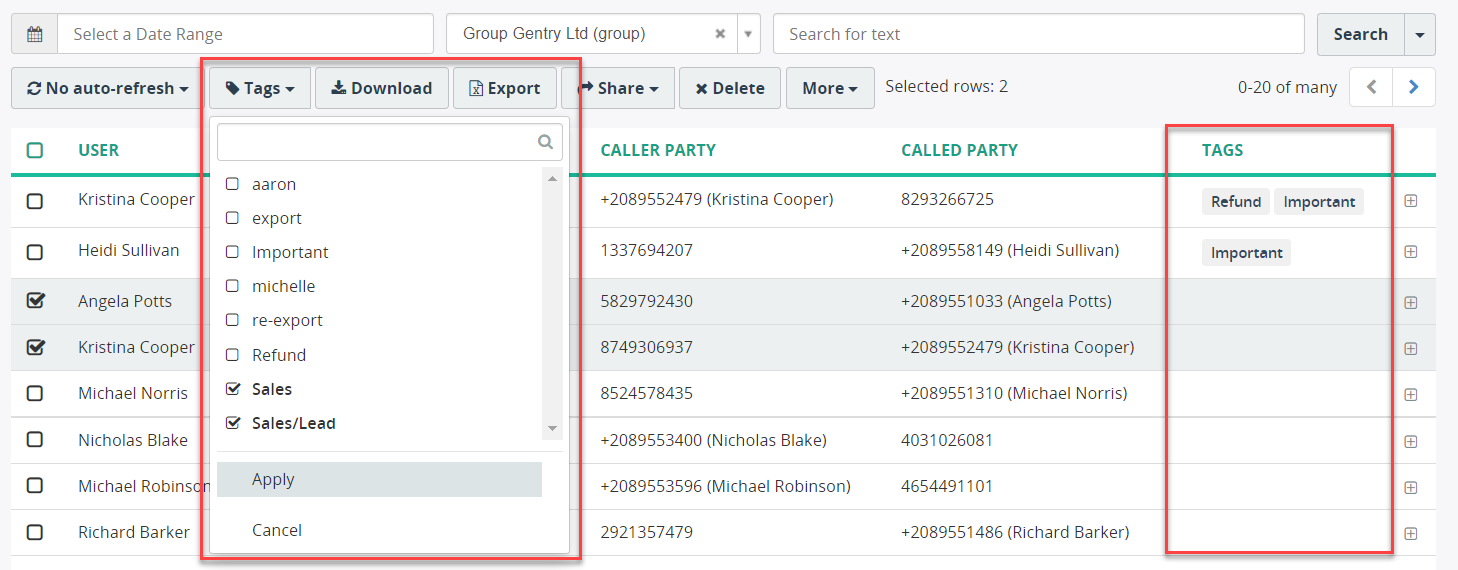
To quickly filter the recordings by tag, navigate to the By Tag tab and select the target tag from a list on the left.
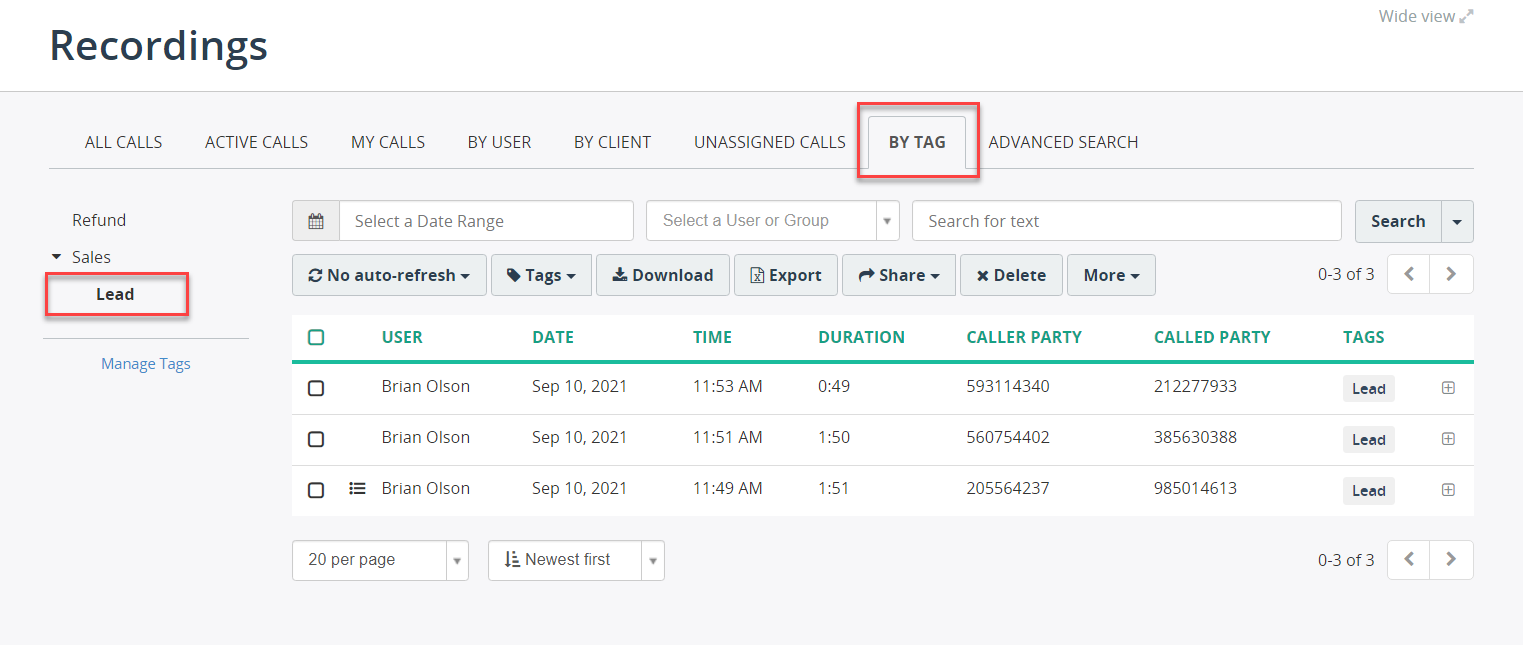
Create a new tag
- On the toolbar, click the Tags button.
-
Select New Tag.
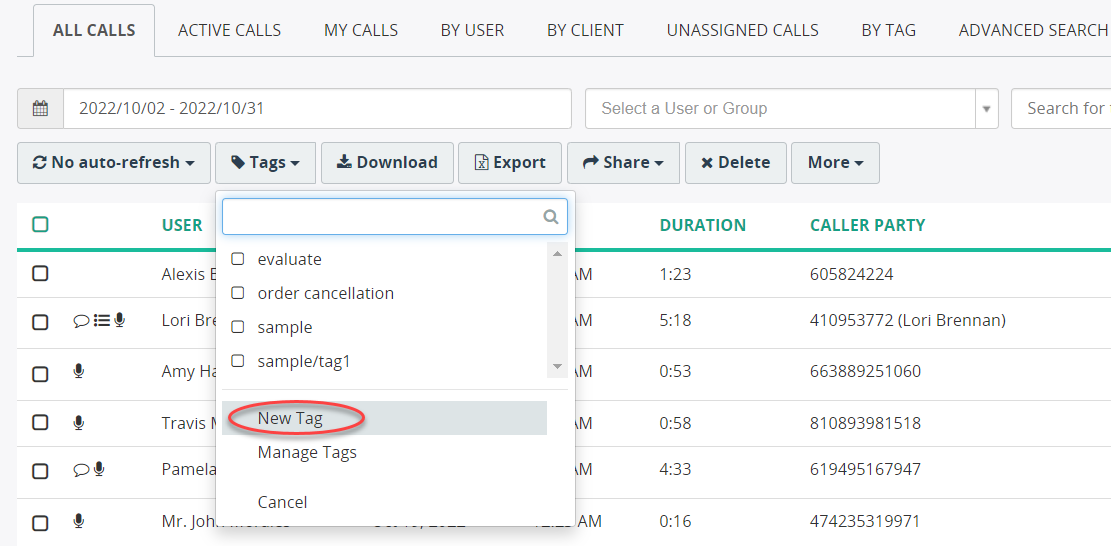
-
In the Add Tag screen, provide the following:
- Name - give the unique name to a newly created tag. Required field.
- Parent tag - optionally, you can specify if this tag will be a child element to an existing tag.
- Visibility - choose a visibility setting. Private tags are visible to you only. Public tags are visible to all users.
Then click Save.
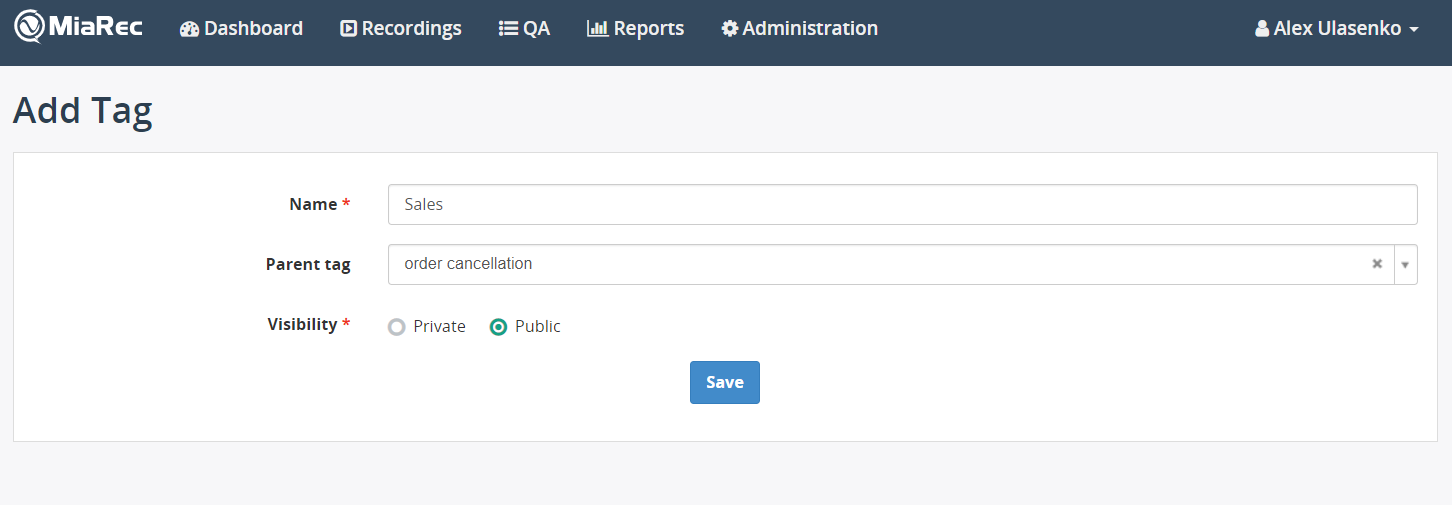
Manage existing tags
- On the toolbar, click the Tags button.
- Select Manage Tags.
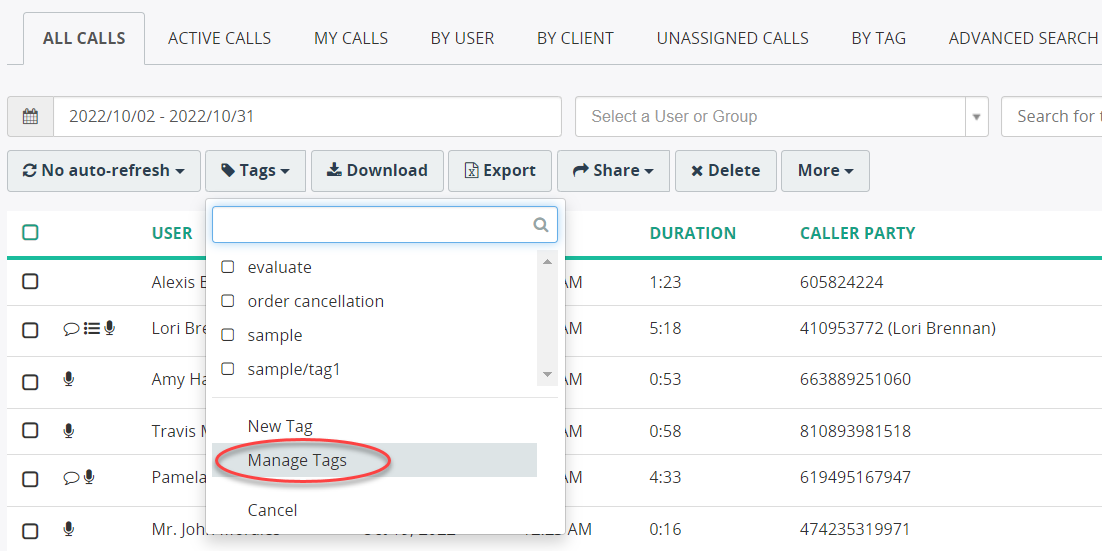
In the Tags screen, you can create a new tag or modify/delete an existing tag.