Integration with Mitel/Aastra phones
MiaRec integrates with Mitel 6800 series phones (previously known as Aastra) to provide on-demand and pause/resume recording control using softkey.
The photos below show Mitel 6867i phone integrated with MiaRec XML application in action.
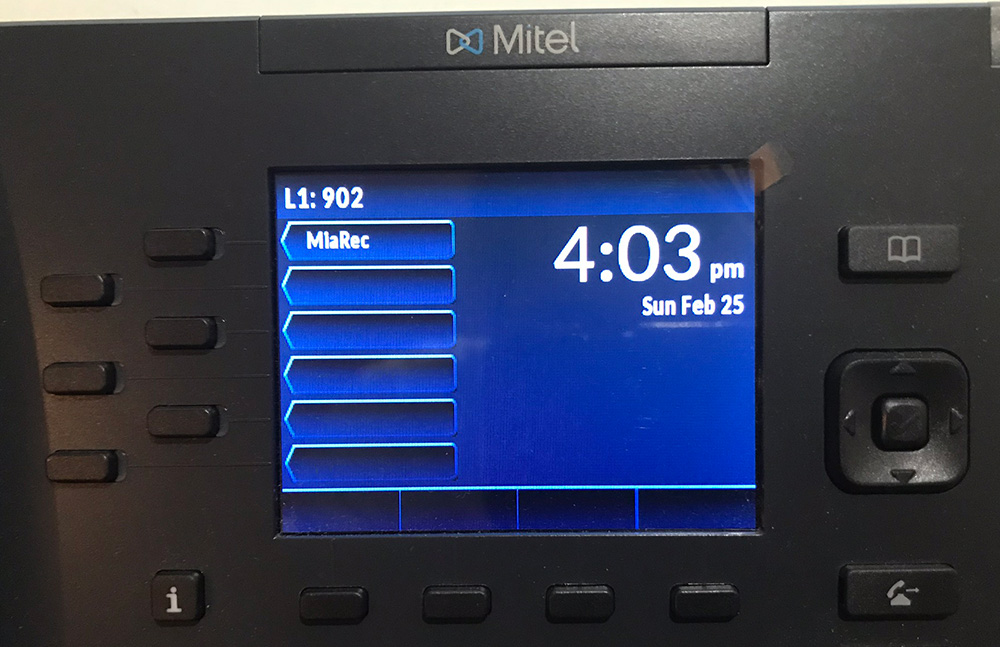
Mitel 6871i / MiaRec softkey integration
Users can press Record / No Record softkey buttons during a call to selectively record some calls (on-demand recording).
The following photo demonstrates "Recording" state. User can press "No Record" to disable recording.
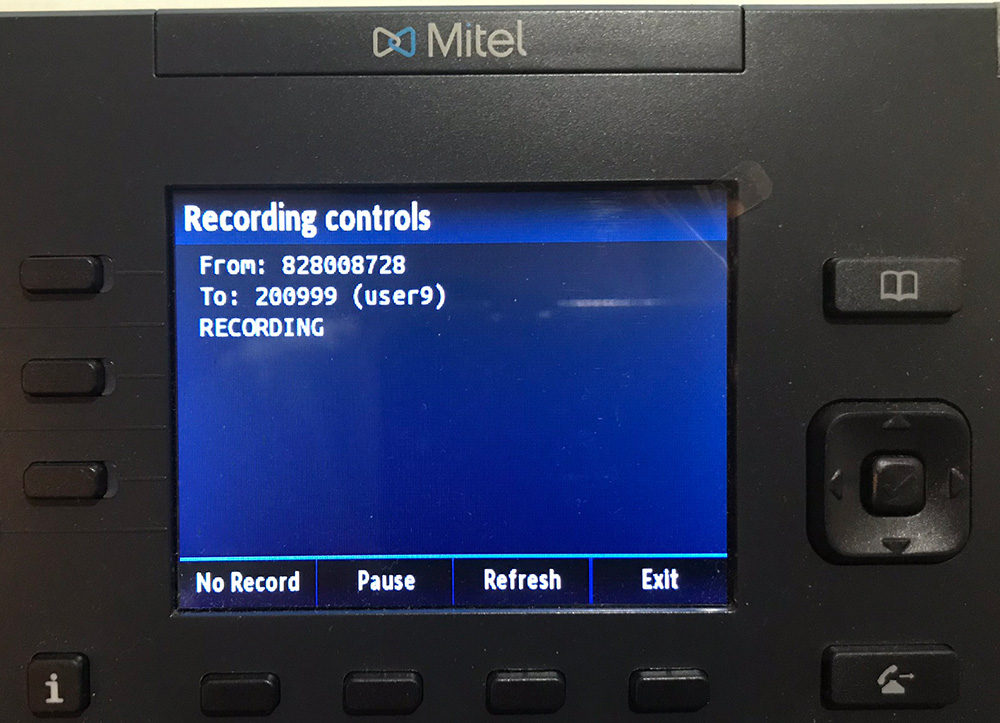
The following photo demonstrates "Not Recording" state. User can press "Record" to enable recording.
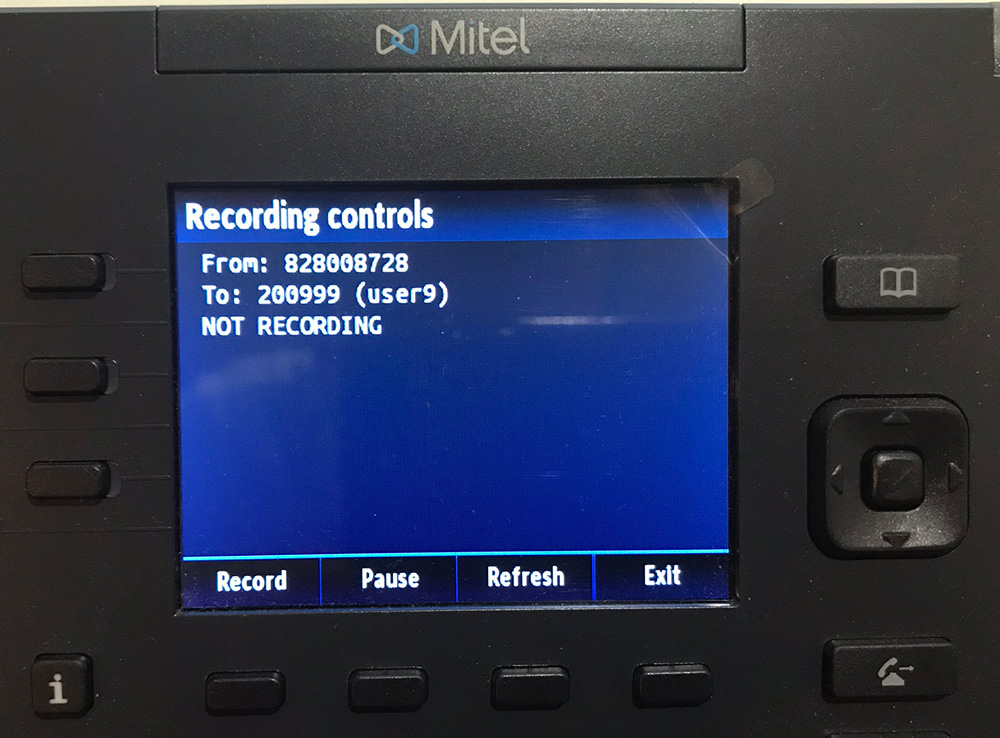
Additionally, MiaRec supports pause/resume recording for PCI Compliance. Users can press Pause and Resume softkey buttons to temporary mute recording, for example, when customer speaks credit card number.
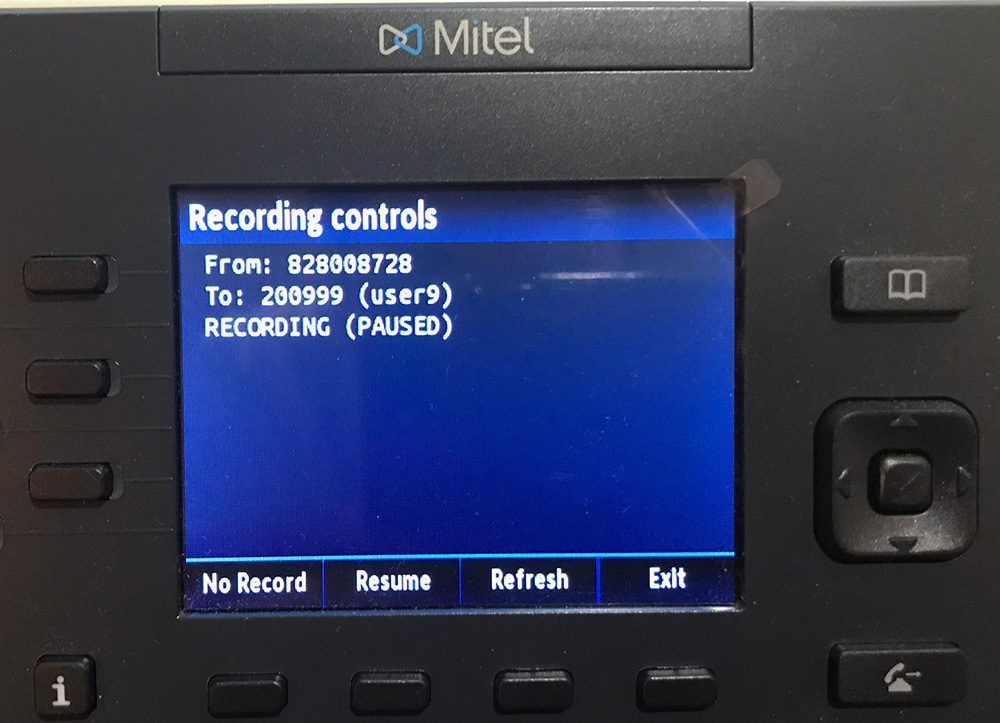
Configuration of Mitel phone
The MiaRec XML application can be configured in Mitel phone using:
- Phone web interface
- Generic provisioning server (recommended).
- Metaswitch SIP Provisioning Server (recommended)
Option 1. Configuration of phone using web interface
Open web interface to Mitel phone and navigate to Softkeys and XML->Top Keys.
Choose one of available line keys and set:
- Type to
XML - Label to the preferred title, for example,
MiaRecorRecord -
Value should point to MiaRec web server. Format is the following:
https://miarec.example.com/api/aastra?login={LOGIN}&password={PASSWORD}Where:
{LOGIN}is a web access login configured on user's profile in MiaRec web portal{PASSWORD}is either Phone Services PIN or web access password depending on phone services configuration in MiaRec.miarec.example.comshould replaced with your MiaRec server address.
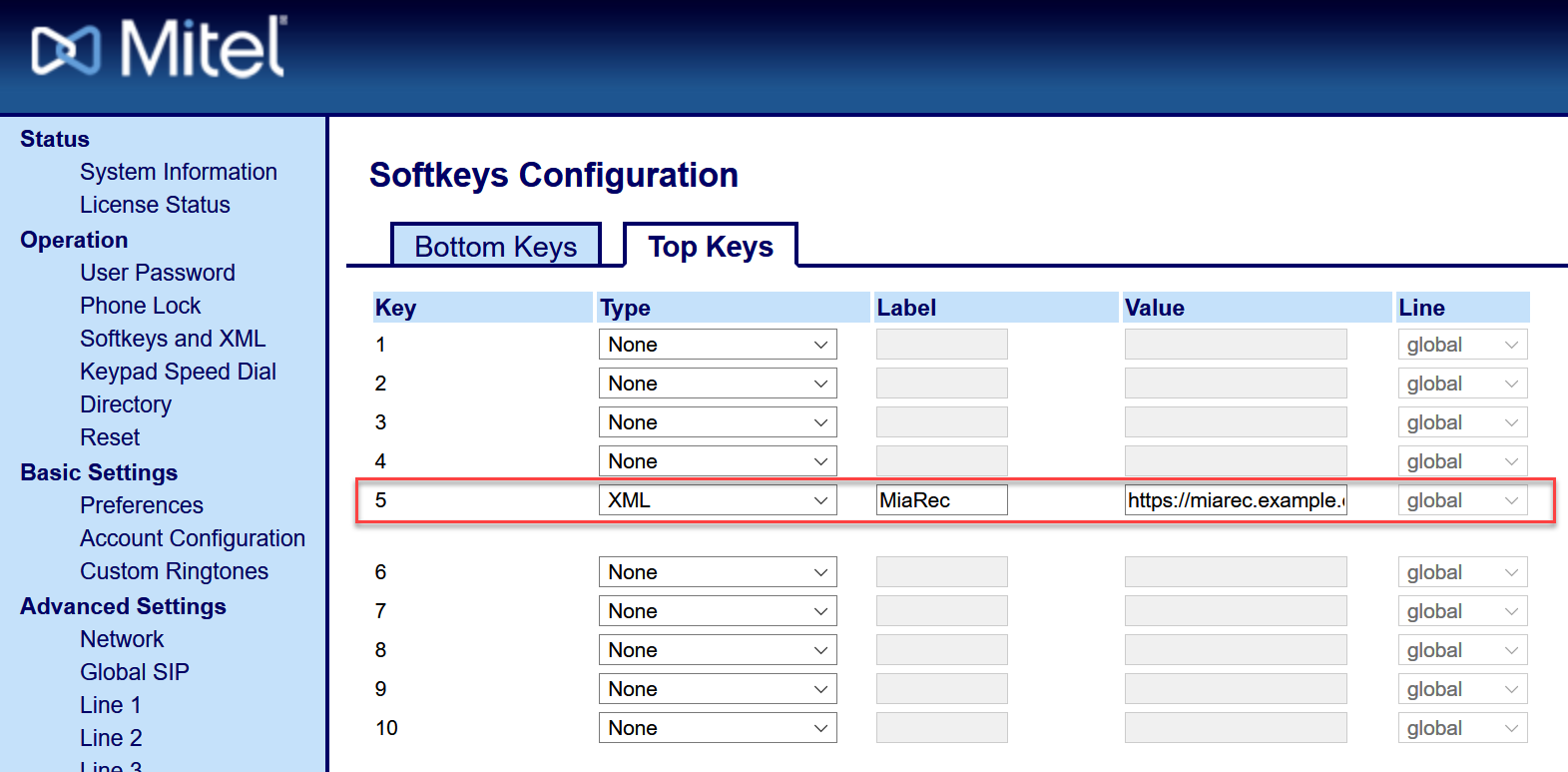
HTTP vs HTTPS?
The URL for XML application supports both http:// and https://. For quick testing purposes you can use HTTP (non-encrypted) protocol for XML application, but for production, it is required to use HTTPS as it provides encryption. The user's login/password has to be sent to MiaRec server during authentication, so, encryption is required to protect this data from man-in-middle attacks.
Your MiaRec web server can be deployed with a self-signed certificate (not recommended for production) or with a SSL certificate signed by such providers like Verisign, DigiCert, GoDaddy, etc.
Mitel phone by default trusts only certificates that are signed by fullowing providers: Comodo (EssentialSSL and 4096-bit RSA), CyberTrust, DigiCert, Entrust, GoDaddy, GeoTrust, Mitel MBG, Symantec (Class 3 Secure Server CA - G4), Thawte, TrustZone and Verisign.
If your SSL certificate is signed by other provider, then it is necessary to download provider's CA certificate to the phone as a trusted SSL certificate. Check the Mitel SIP Phones Administration Guide for details (chapter HTTPS Client/Server Configuration).
Option 2. Configuration of phone using a generic provisioning server
Add the following lines to your phone's configuration file:
topsoftkeyX type: xml
topsoftkeyX label: MiaRec
topsoftkeyX value: https://miarec.example.com/api/aastra?login={LOGIN}&password={PASSWORD}
Where:
Xis a number from 1 to 10 (depending on phone model).{LOGIN}is a web access login configured on user's profile in MiaRec web portal{PASSWORD}is either Phone Services PIN or web access password depending on phone services configuration in MiaRec.miarec.example.comshould replaced with your MiaRec server address
Option 3. Configuration of phone using Metaswitch SIP Provisioning Server
If you are a Metaswitch service provide using Metaswitch SIP Provisioning Server, then you can automate provisioning of MiaRec to all users using custom Endpoint Pack with the following settings:
topsoftkeyX type: xml
topsoftkeyX label: MiaRec
topsoftkeyX value: https://miarec.example.com/api/aastra?login=${userData.directoryNumber}&pat=${userData.commportalPAT}
Where:
Xis a number from 1 to 10 (depending on phone model).miarec.example.comshould replaced with your MiaRec server address
The value ${userData.directoryNumber} will be replaced automatically with the extension of subscriber.
The value ${userData.commportalPAT} will be replaced with subscriber's Persistent Authentication Token (PAT).
Requirements for CommPortal-based authentication
- CommPortal-based user authentication should be enabled in MiaRec (see menu Administration -> User Authentication -> Metaswitch CommPortal Authentication
- Phone services authentication type on Tenant's profile should be set to Authenticate users using the web access password (see menu Administration -> User Management -> Tenants -> Tenant Profile -> Phone Services
- Authentication type on User's profile should be set to CommPortal (see menu Administration -> User Management -> Users -> User Profile).
How MiaRec integrates with Metaswith CFS / CommPortal
Below diagram shows how MiaRec phone services are integrated with Metaswitch platform.
- The phone loads a custom made EndPoint Pack from Metaswitch SIP Provisioning server. This endpoint pack includes configuration of softkeys as well as HTTPS trust certificate (if necessary). The CommPortal Persistent Authentication Token (PAT) is generated for user and injected into the configuration file.
- User makes/receives call from Metaswitch CFS
- Upon pressing the pre-configured softkey, the phone loads XML application from MiaRec web server. The MiaRec server receives user's login and CommPortal Persistent Authentication Token (PAT) in the request, and passes those values to Metaswitch CommPortal for validation. After user credentials verification, the recording control buttons are displayed on phone's screen.
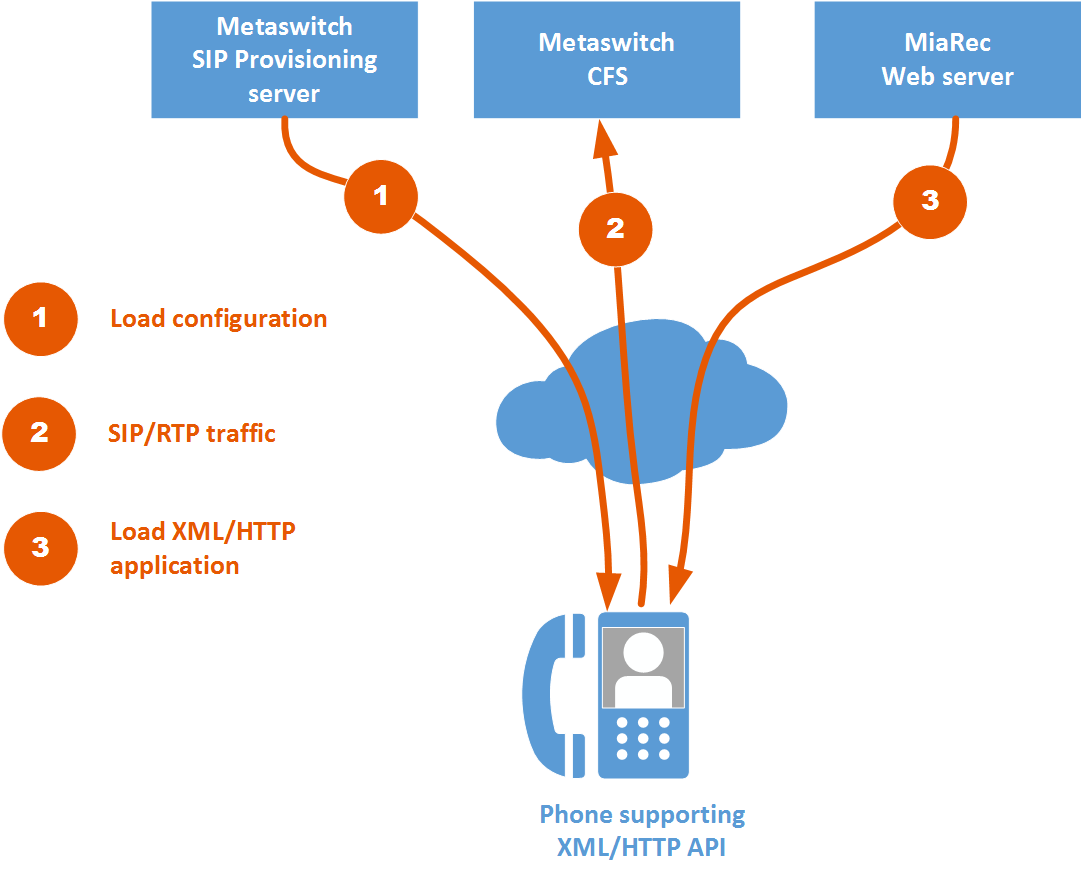
Troubleshooting
MiaRec System Log
Navigate in MiaRec web portal to Administration -> Maintenance -> System Log and check if there are any warnings/errors.
Use your web browser to simulate a hardware phone
Open in your web browser the same link as you configured in the Mitel configuration file, for example:
https://miarec.example.com/api/aastra?login=123456&password=secret
You should be able to see XML formatted page like:
<?xml version="1.0" encoding="utf-8"?>
<AastraIPPhoneFormattedTextScreen
destroyOnExit="yes"
LockIn="no"
Beep="no"
>
<TopTitle>Recording controls</TopTitle>
<Line>
From: 551200159
</Line>
<Line>
To: 300
</Line>
<Line>
NOT RECORDING
</Line>
<SoftKey index="1">
<Label>Record</Label>
<URI>https://miarec.example/api/aastra/calls/...</URI>
</SoftKey>
<SoftKey index="2">
<Label>Pause</Label>
<URI>https://miarec.example/api/aastra/calls/...</URI>
</SoftKey>