Enforce two-step verification
Two-Step Verification can be enforced for a user or for a tenant. Enforcing for a tenant takes precedence over enforcing for a user.
Enforce Two-Step Verification for a tenant
If Two-Step Verification is enforced for the tenant, then each active user of the tenant will be required to verify Two-Step Verification by login to the web portal.
Open a tenant view page and navigate to the Password Policy tab.
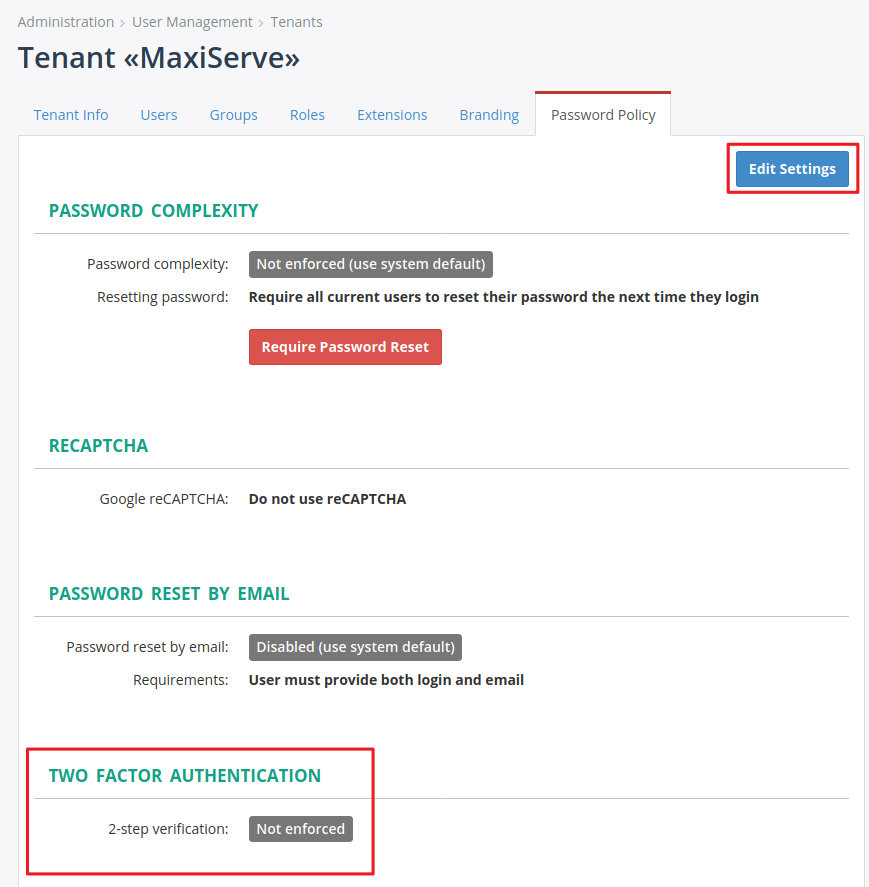
Under Two factor authentication section there is information about whether Two-Step Verification is enforced or not.
Click the Edit Settings button. Password Policy Edit Form is opened.
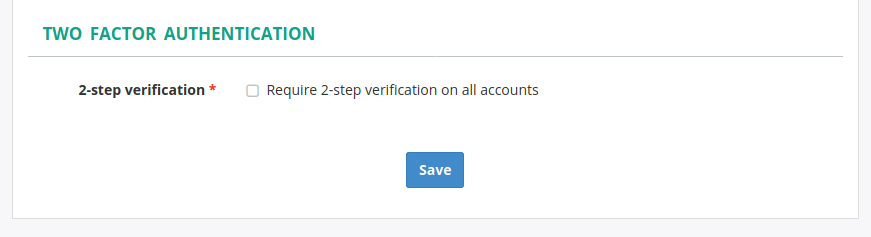
Select the Require 2-step verification on all accounts checkbox and click the Save button.
The tenant’s Password Policy view is opened. Under Two factor authentication section there should be information that Two-Step Verification is enforced.

Enforce two-step verification for a user
Two-Step Verification can be enforced for a particular user. The user will be asked to verify Two-Step Verification when he/she is logging in to the Web portal.
Open User Edit Form in order to enforce Two-Step Verification for a particular user.
Select the Require 2-step verification for user login checkbox.
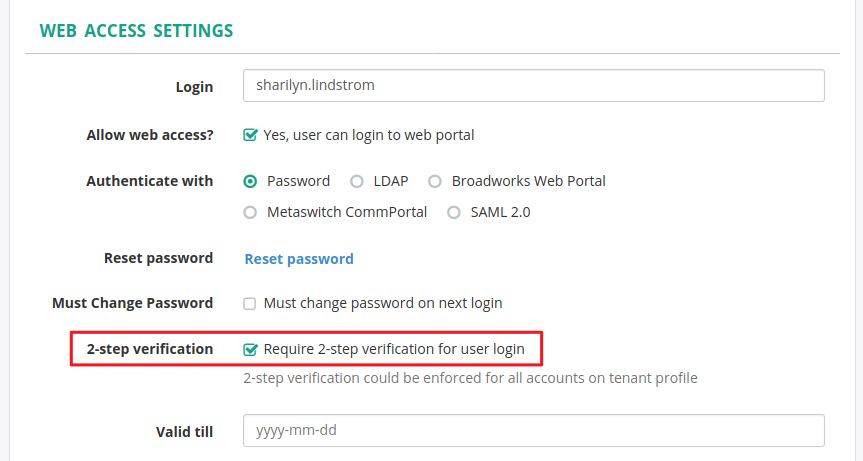
Press the Save button. Two-Step Verification is enforced for the user.
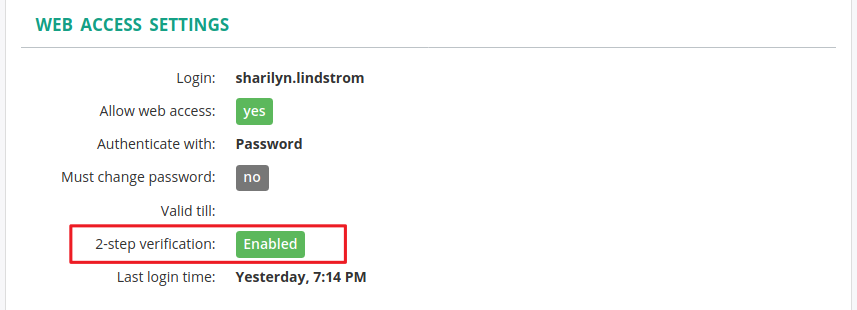
You can use the Bulk User Edit form to enable Two-Step Verification for multiple users at once.